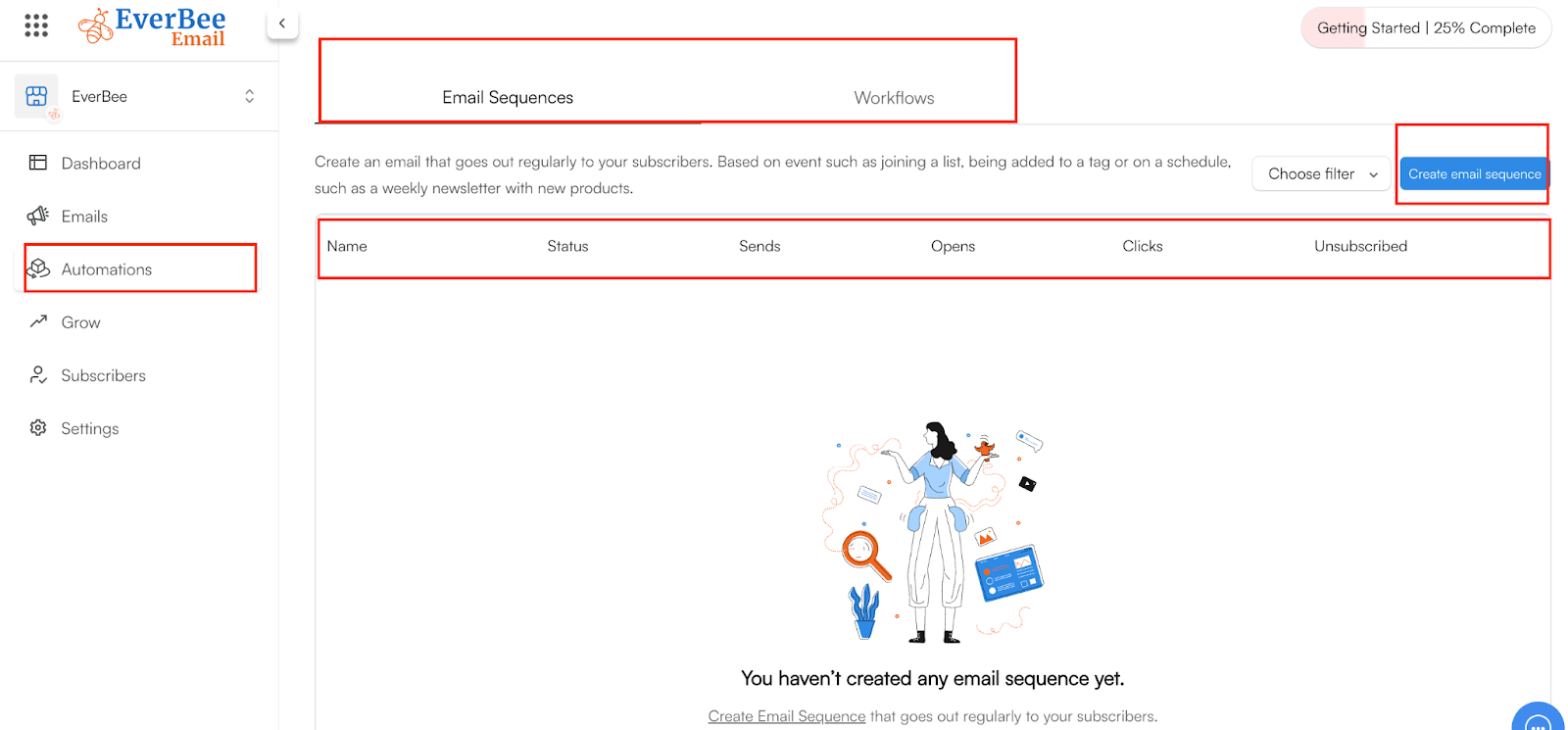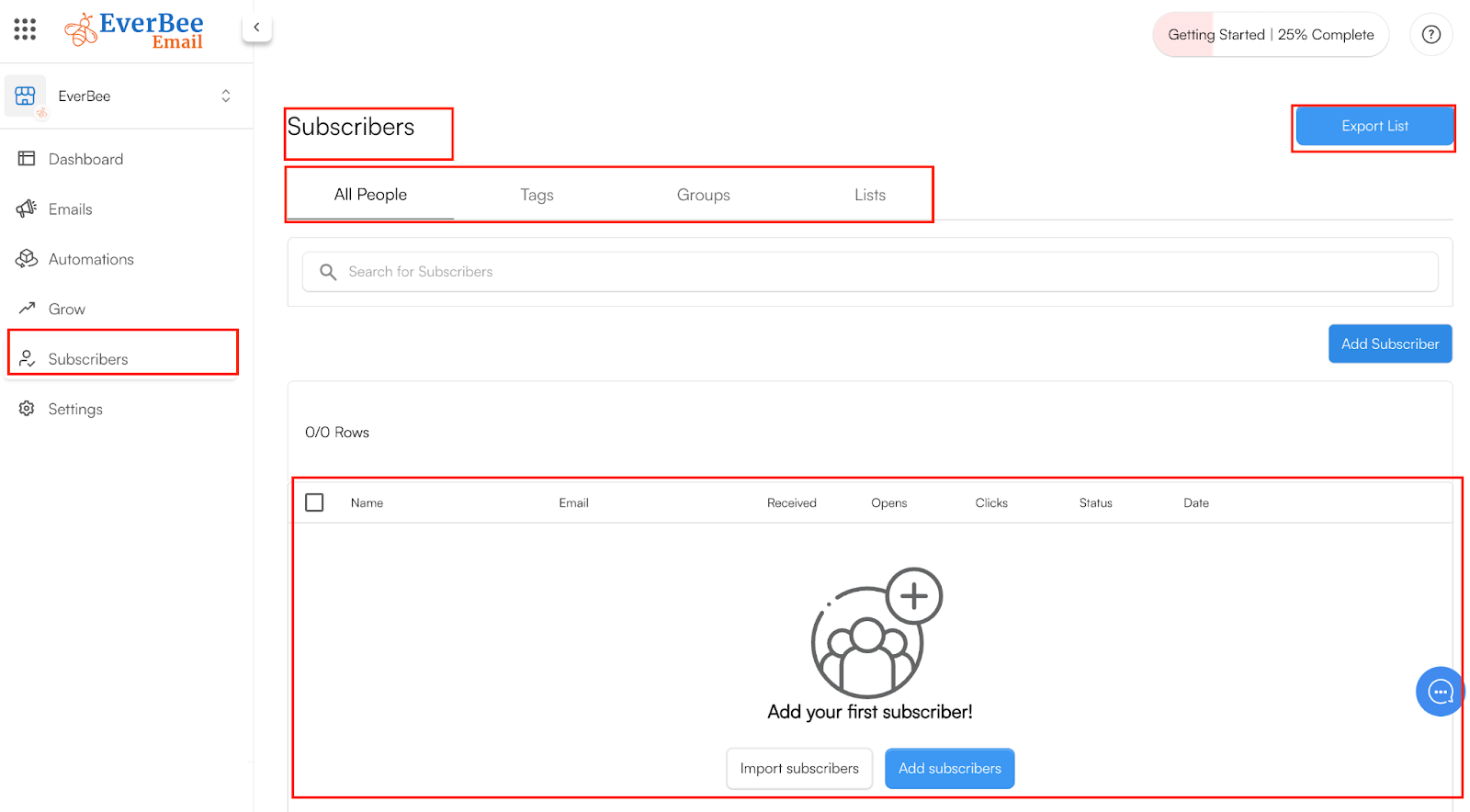Hey Creator,
Let’s talk about your EverBee Store Marketing…
This is visible right in your store dashboard, right under the ‘’Marketing’’ tab. Here, you can explore other strategies to promote your Store by adding your EverBee Email feature, creating campaigns, and discounts to encourage more sales.
Here is more information on: How to Set EverBee Email.
Now, let's get started!
- Navigate to the Marketing tab in the menu and click on the Email option.
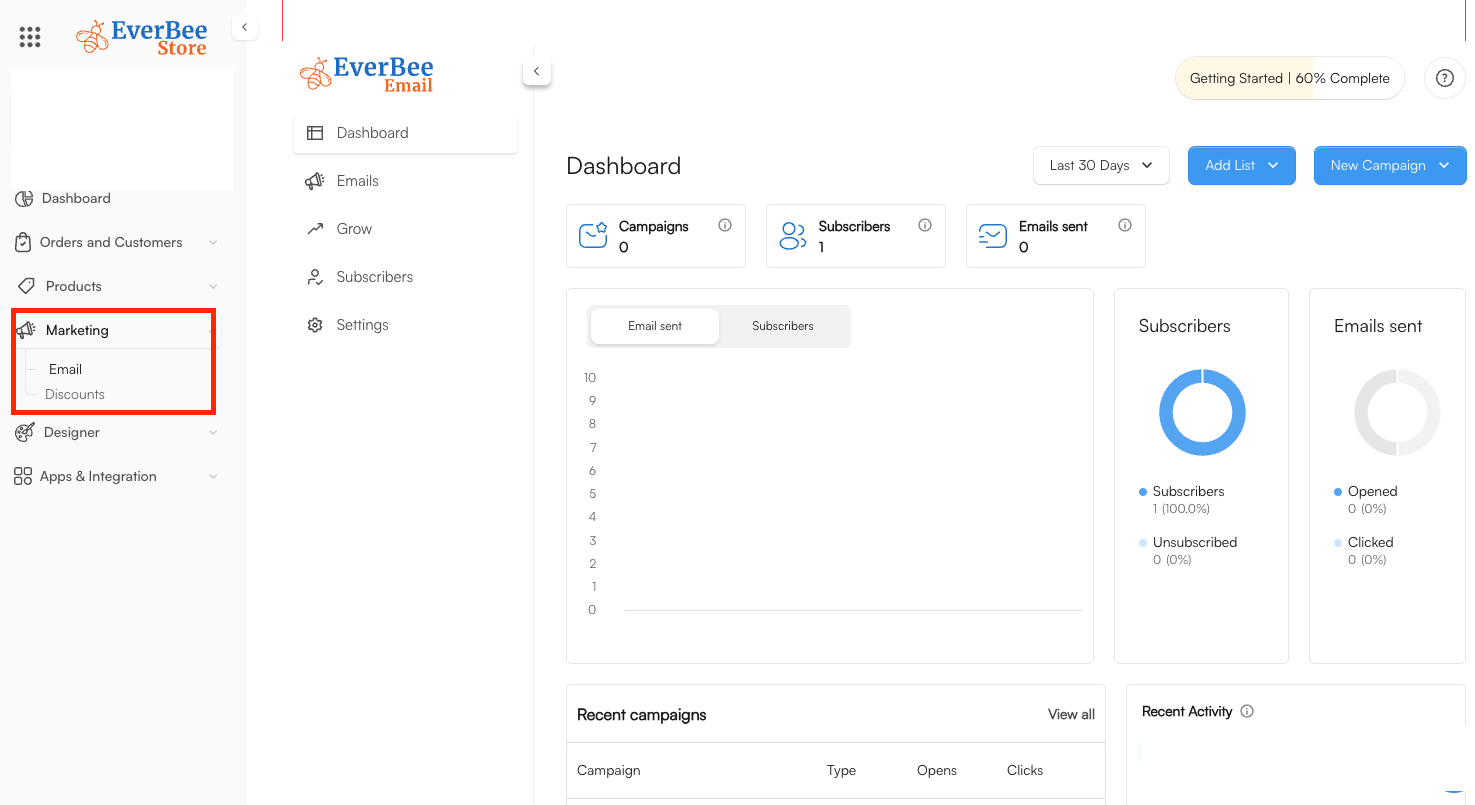
If you have your EverBee Email account already set up, you can add it to your EverBee Store.
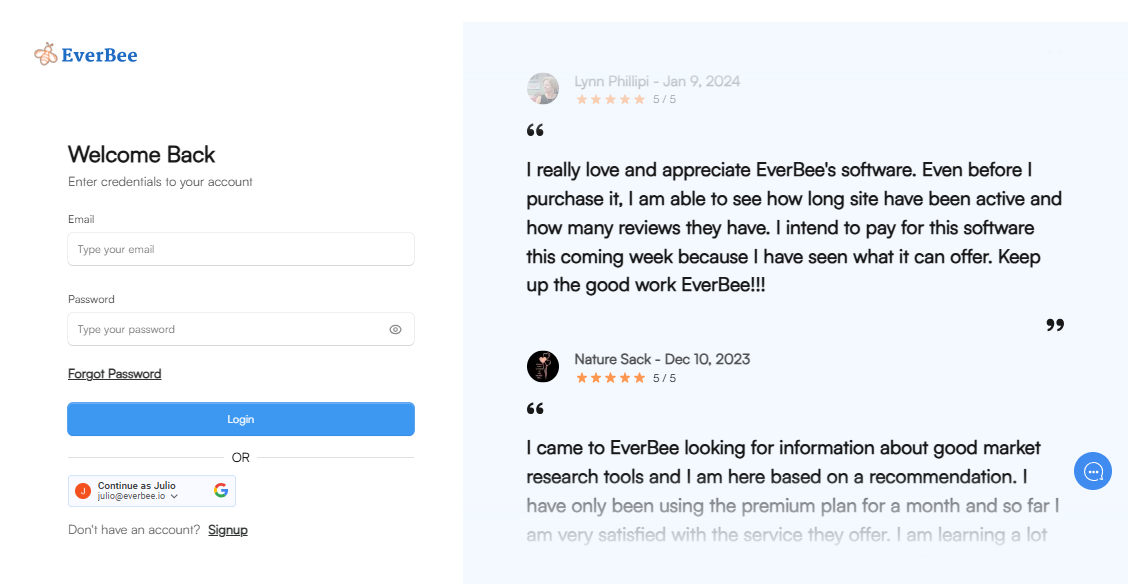
In case you don’t… You can start it here by clicking on the ‘’Getting Started’’ toggle in the top right corner of your email/store dashboard.
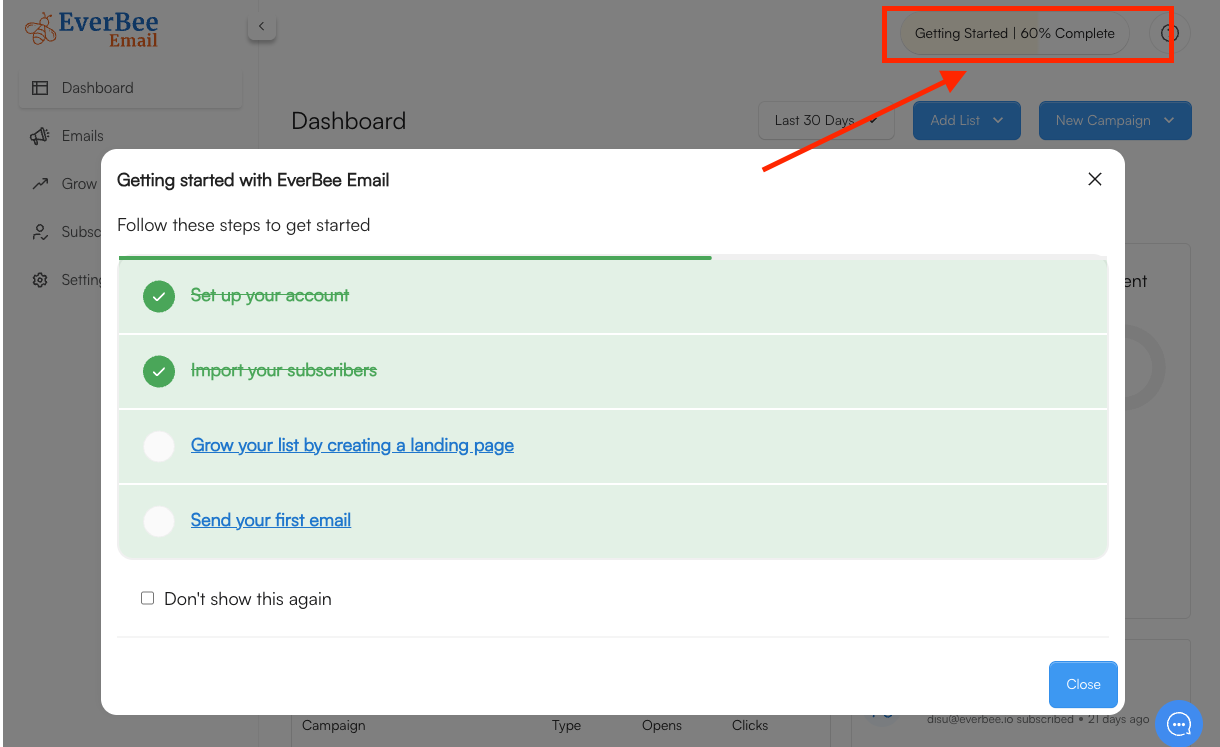
Then, proceed to follow the steps to complete your EverBee Email set up, which includes:
- How to import subscribers. Learn how here
- Grow your list by creating a landing page here
- Send your first email, this is optional.
2. Next is for you to understand your sidebar menu of the EverBee Email. There you will see the following:
- Dashboard: This will show you an overview of your store subscribers, the number of emails you have sent out so far, etc. You can also adjust the time frame to check more precise results and check your recent campaigns.
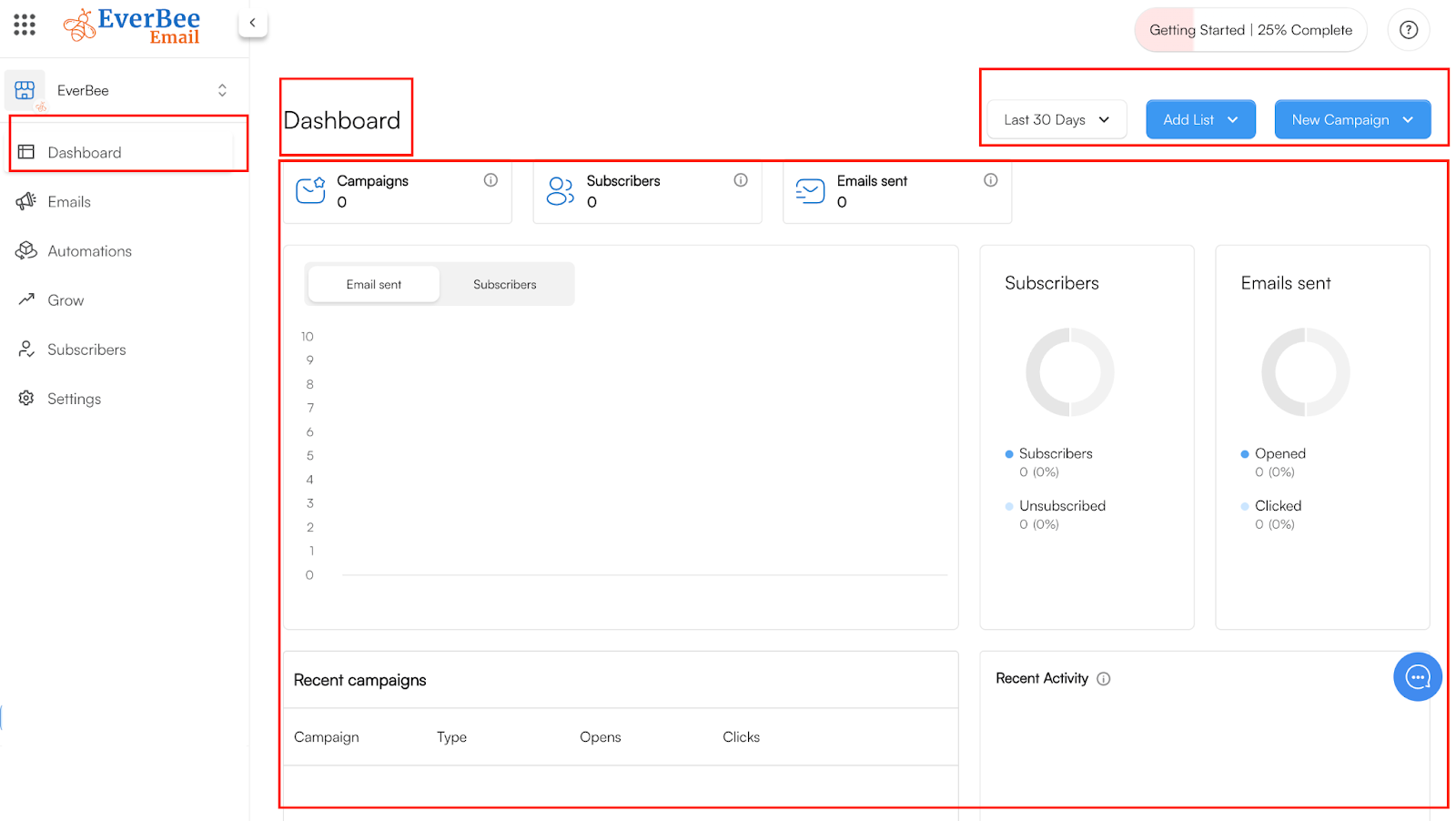
- Emails: This tab will reflect the single campaign option, where you can send out one-time scheduled campaigns to defined recipients. You can also start from scratch or use some of the default templates.
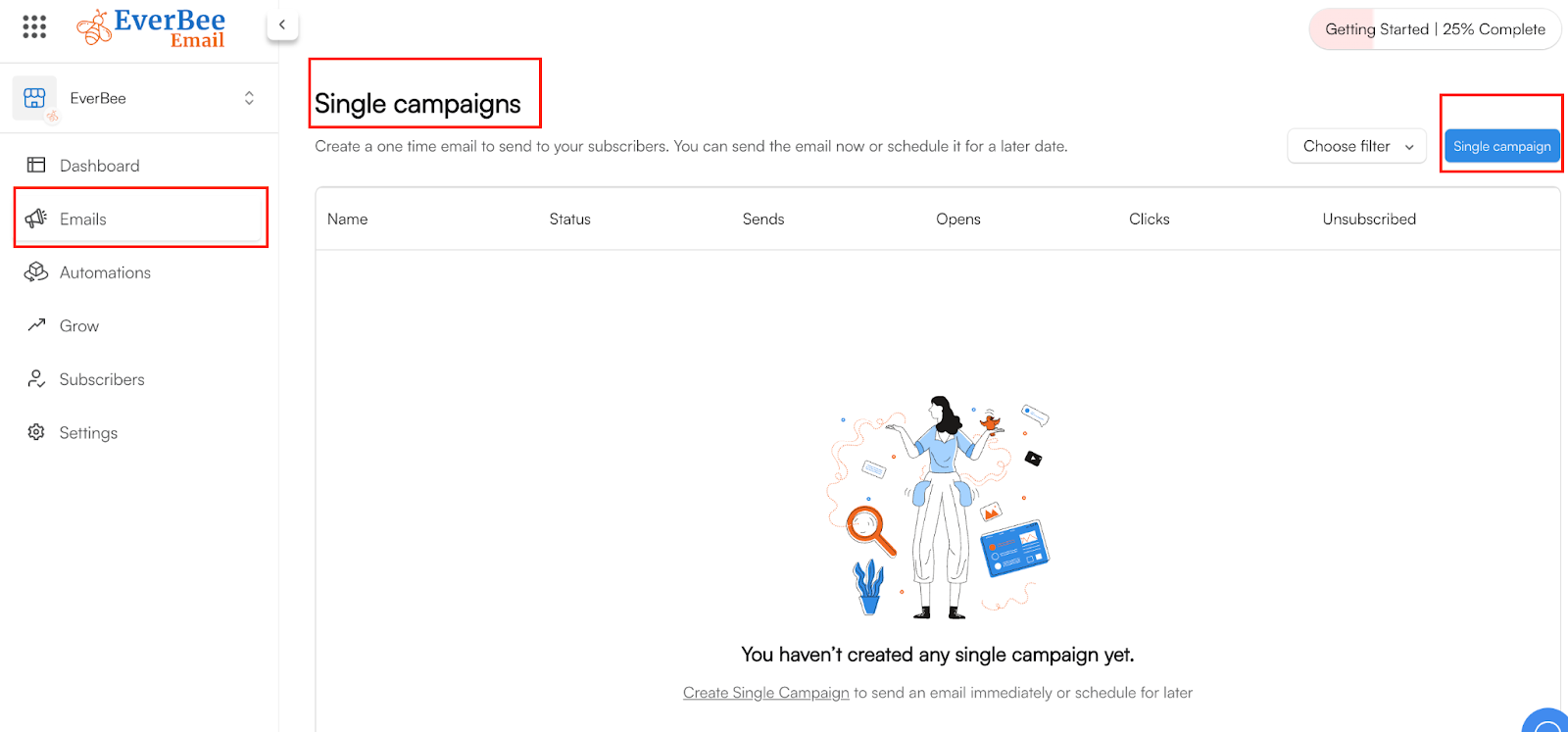
- Automations: As the name suggests, this tab will allow emails to be sent automatically based on schedules or triggers. There are two main types:
-Email Sequences: Auto emails on a schedule or based on an event.
-Workflow: Multi-step sequences, and Time-based scheduling for automated follow-ups.
- You can learn more about workflows here
- Transactional: This tab is exclusively for EverBee Store users. The transactional emails are essential for customer communication, as they include important updates such as order confirmations, receipts, shipping notifications, and abandoned cart reminders.
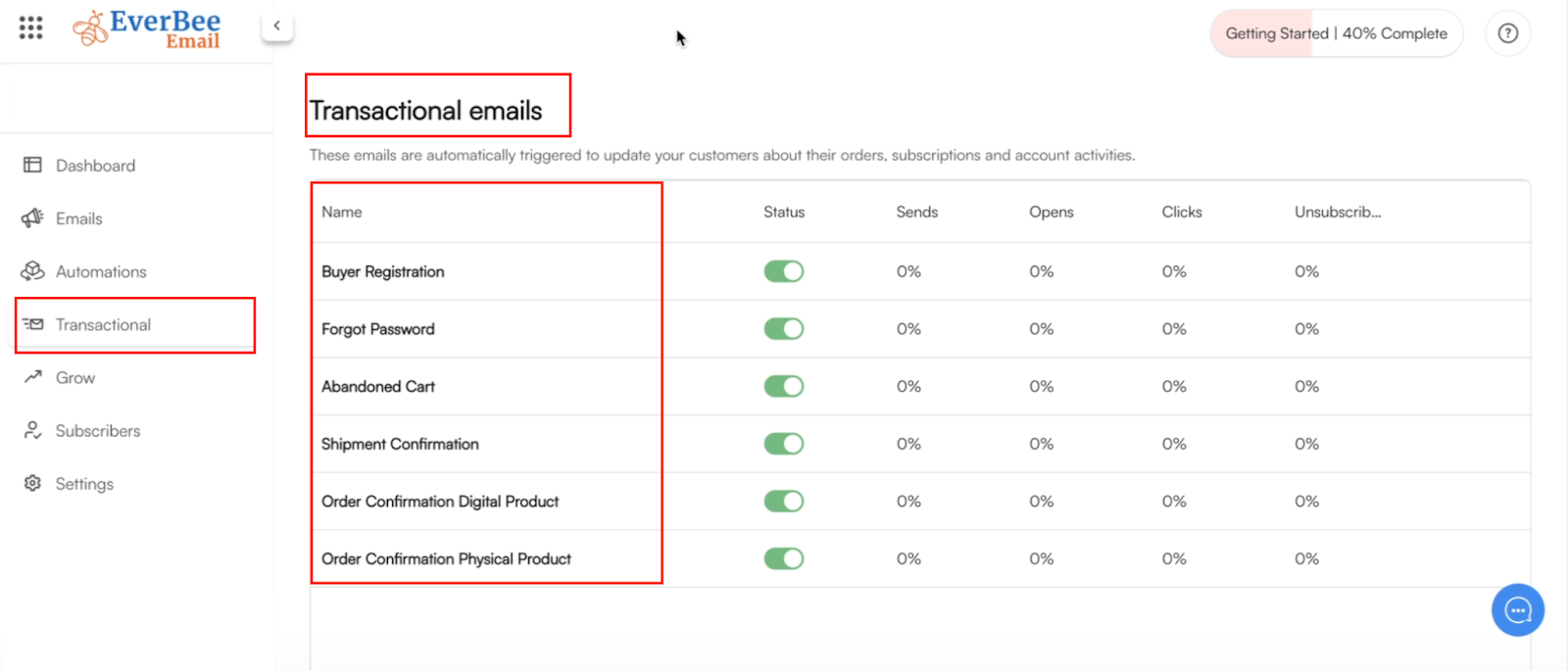
These emails are automatically triggered to update your customers about their orders, subscriptions, and account activities.
- Grow: Here, you can create a landing page for your store, embedded forms for your website, and QR code product images. You can start from scratch or use the default templates.
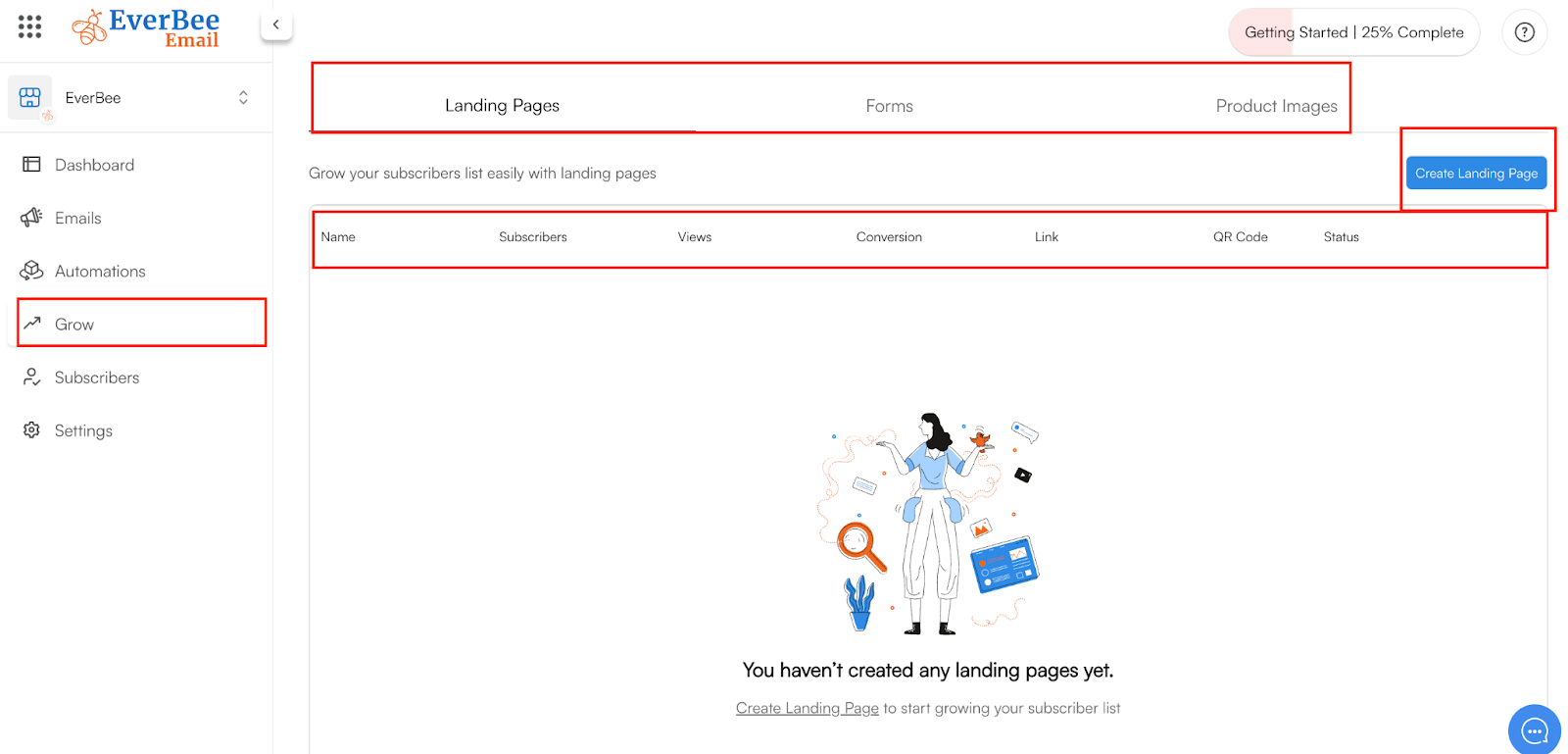
- Settings: This is for your general account configuration, billings-subscription, domain, and domain settings.