Search engines value fresh content, which not only drives traffic to your website but also demonstrates to customers that you're actively investing in and developing your brand.
Essential Pages for your website
Research indicates these key pages should be included in every online store:
- Homepage - Your digital storefront
- Contact page - How customers reach you
- About page - Your brand's story
- FAQ page - Addressing common customer questions
- Shipping & returns policy - Setting clear expectations
- Terms, conditions & privacy policy - Legal protection
Beyond the Basics
Don't overlook other critical touchpoints:
- Collection and category pages
- Promotional landing pages
Add a new page to your online store
- From your left side pane, go to Designer > Builder
- Click on your "Home" menu to visualise and add more pages.
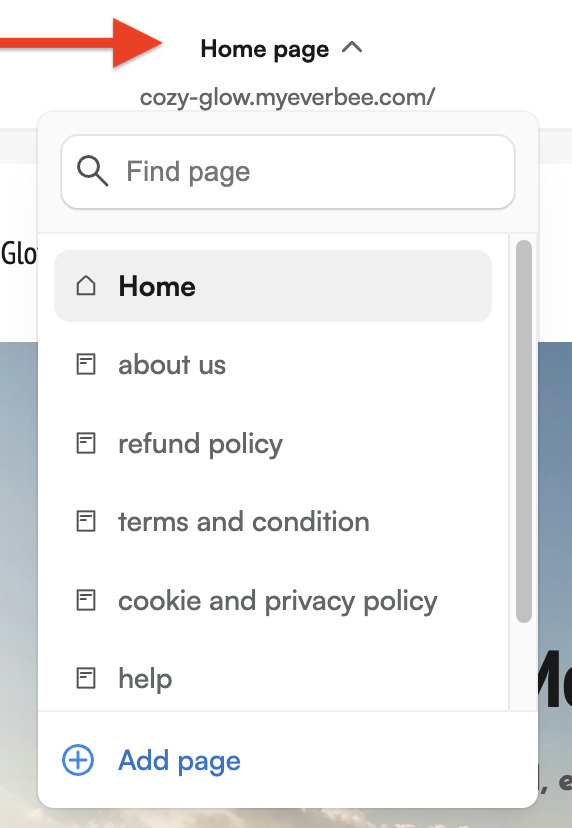
- Once you are in your pages menu, click on "Add pages". Use standard pages if you would like to use sections, or a custom page if you would like to start from scratch.
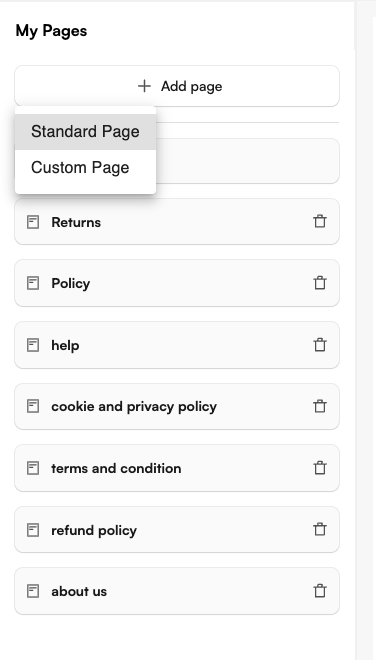
- Enter a title and content for the page. Be descriptive and clear when choosing your page title. Your page title is displayed in the tab or title bar of browsers, and also in search engine results.
Add Content to your page
You can format the text in the Content field of a page by using our website builder editor. This editor allows you to insert the following elements into a page:
- Links: To direct customers to another page or an external link
- Images: To add visual content to your page
- Videos: To embed media on your page
- Tables: To organize and display data in a structured format
Learn more about our Builder Editor.
Customizing your Page's SEO settings
You can update the title, description, and URL that show up on Google to help more people find and click your store.
Keep in mind:
- Titles over 70 characters and descriptions over 160 might get cut off.
How to edit it:
- From your left side pane, go to Marketing > SEO
- Click the page you want to edit.
- Update the title, description
- Click on "Show page in search engines."
- Click "Save."
Need further help? Contact us at hello@everbee.io 😊

