The Builder tab is the heart of your EverBee Store — where you design, structure, and bring your online storefront to life, no coding needed.
Whether you’re launching your first product or customizing your store to match your brand, the Builder tab gives you a simple, intuitive way to create a beautiful and high-converting website. To learn more, you can watch this video or follow the instructions below.
Where will you see this option? Navigate to the Designer tab on your dashboard, where you will see the builder toggle.
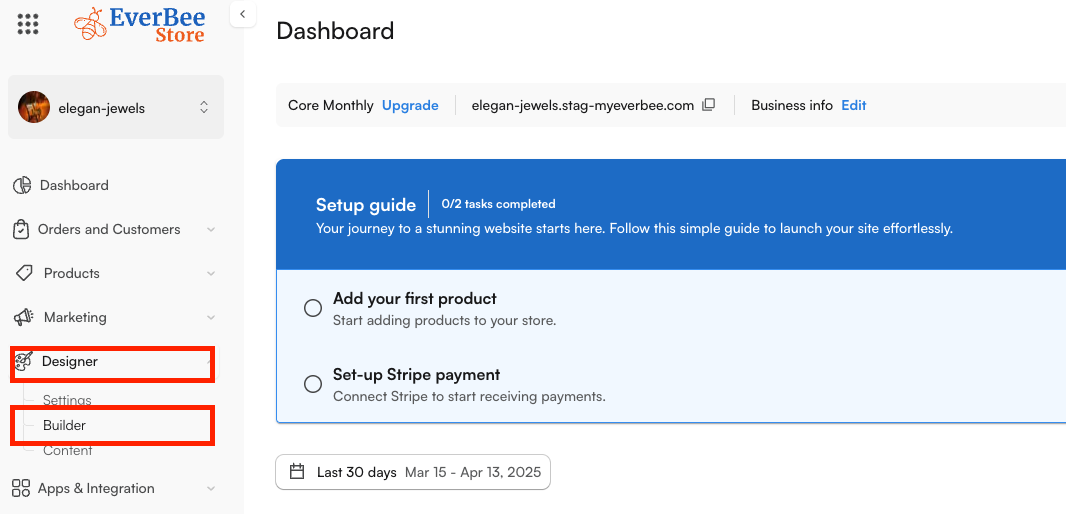
Once you click on this toggle, you will be redirected to the home page settings. The homepage settings are what your website home page will look like, as well as the sections you can add to it.
You will also see the add section toggle. Under this, there are various sections you can add to your store home page. We have the default options/sections already, which are:
1. Announcement Bar
2. Header - Here you can also add menus and pages like the help page, catalog, and more. 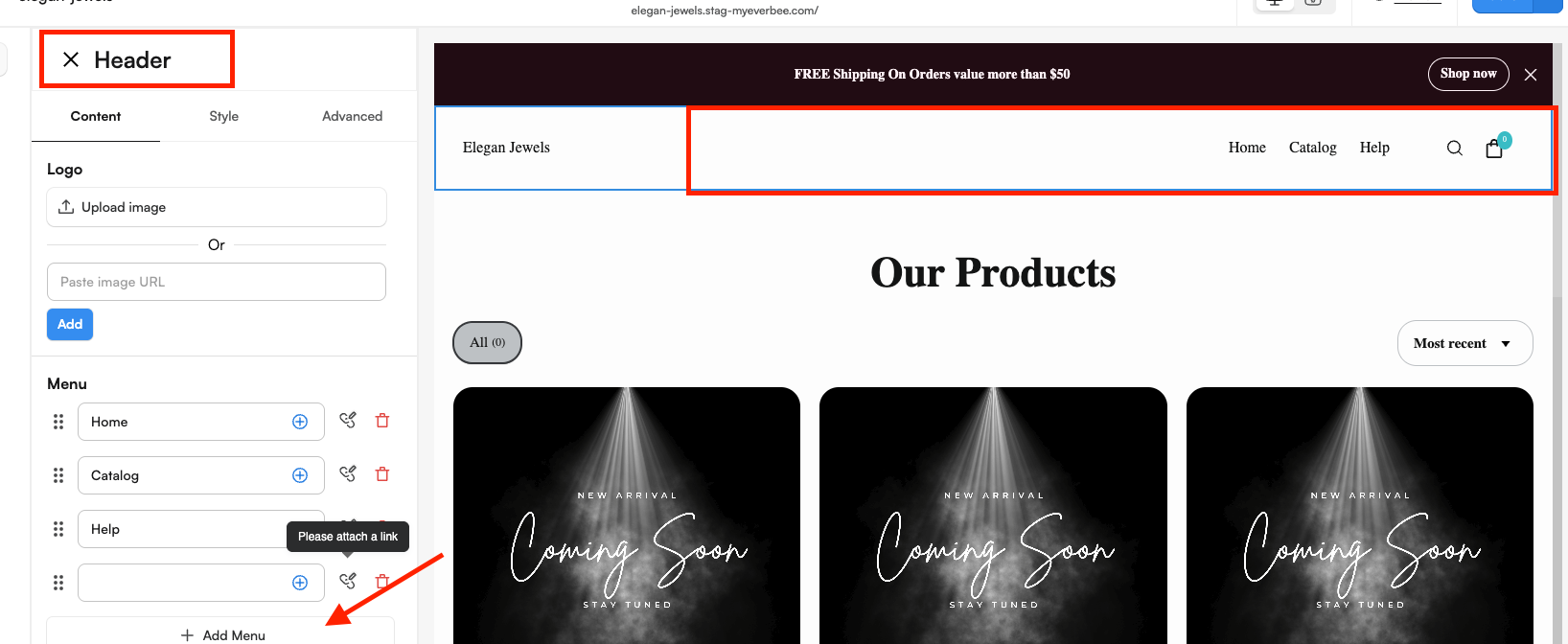
3. Our products
4. Hero
5. Image with texts
6. Footer etc. - This one has the menus with pages/ links attached, that you would like to route your customers to, like Return policy, about us, home, etc.
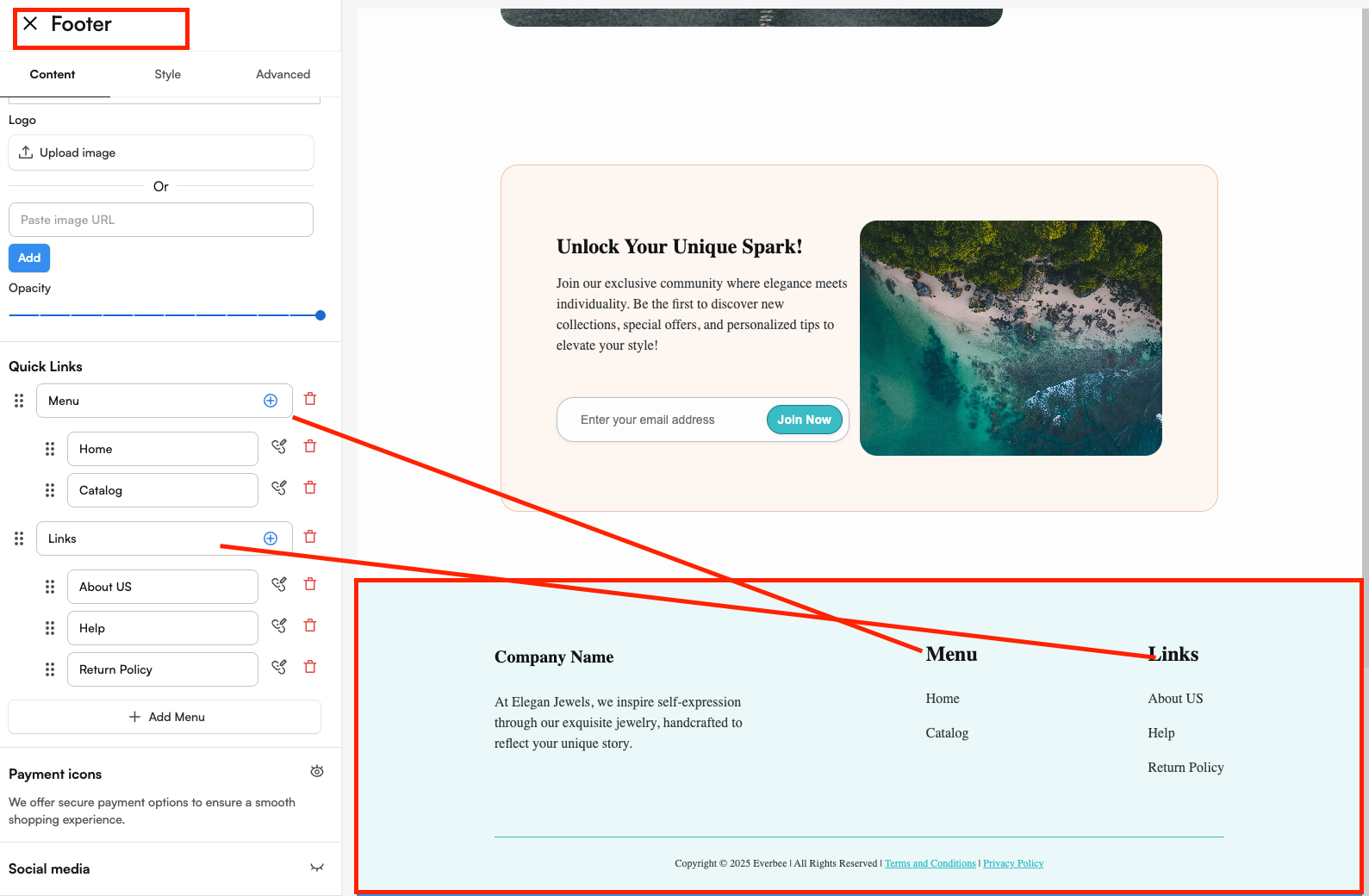
To add more sections to your Website homepage, simply click on the add section toggle, and you will see more options.
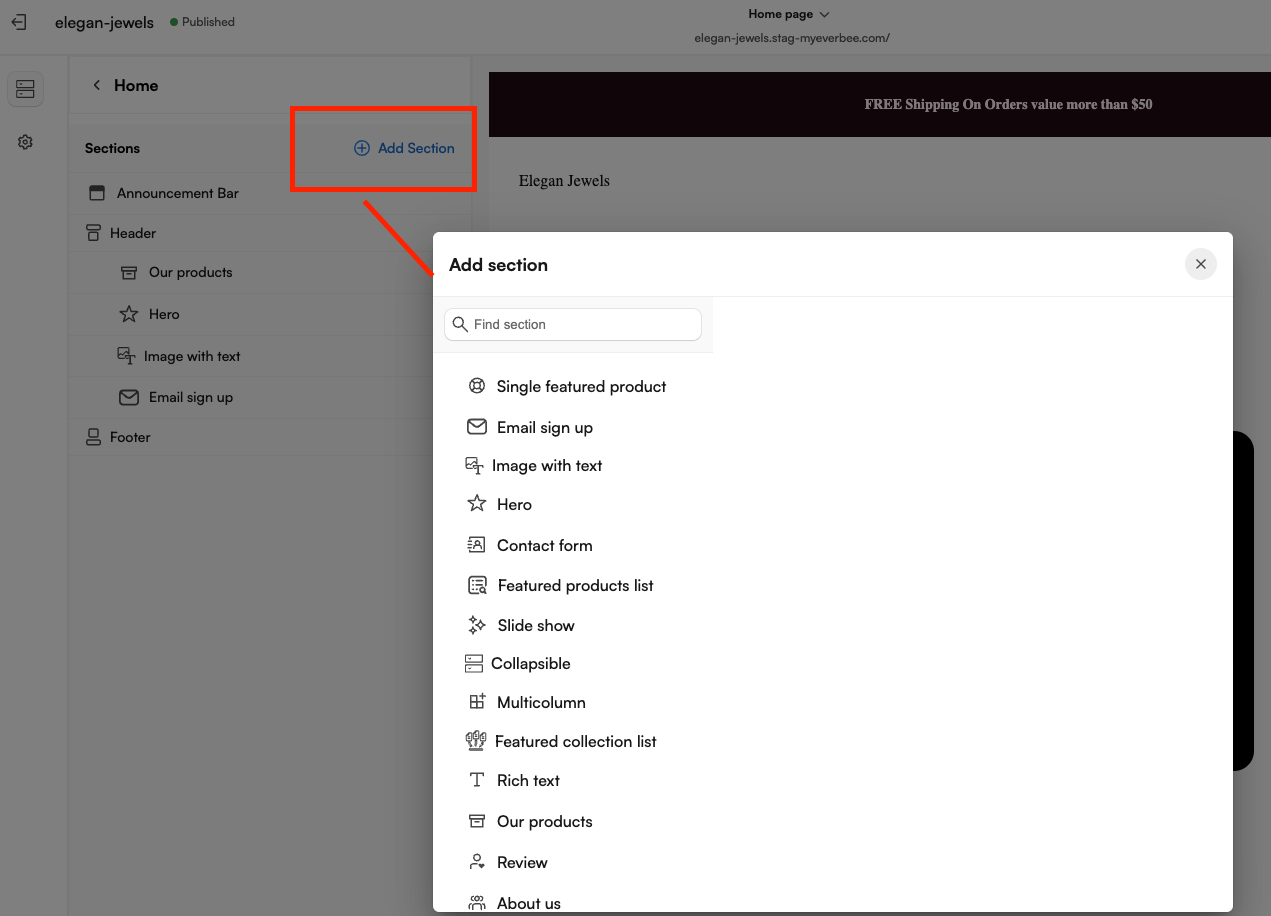
Note: Each section has its own settings embedded within. Just click on any, and this will be visible.
What You Can Do in the Builder Tab
1. Drag-and-Drop Editing: Easily add, remove, and rearrange elements like reviews, text blocks, featured products, etc. Everything is customizable — just click and edit. 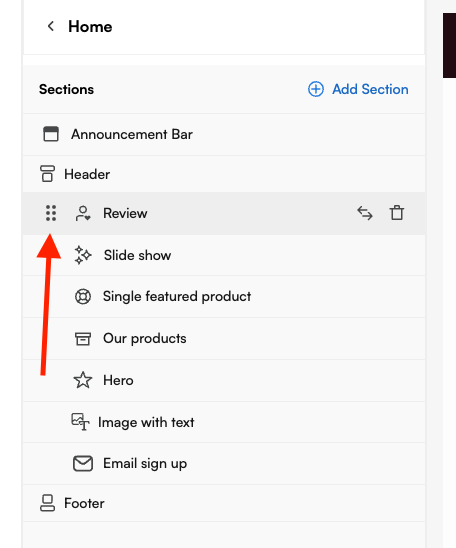
2. Pre-Built Sections: Choose from a library of pre-designed sections to speed up your design process. These include hero banners, product highlights, footers, and more. Each section is fully customizable to match your brand
3. Live Preview: See your edits in real time as you build. No need to guess what your changes will look like — what you see is exactly what your customers will see. Preview how your site looks across desktop, tablet, and mobile.
The builder automatically adjusts your layout for different devices, but you can fine-tune it as needed
4. Page Management: Create and manage multiple pages within your store:
- Add new pages (e.g., About us, Contact, FAQ)
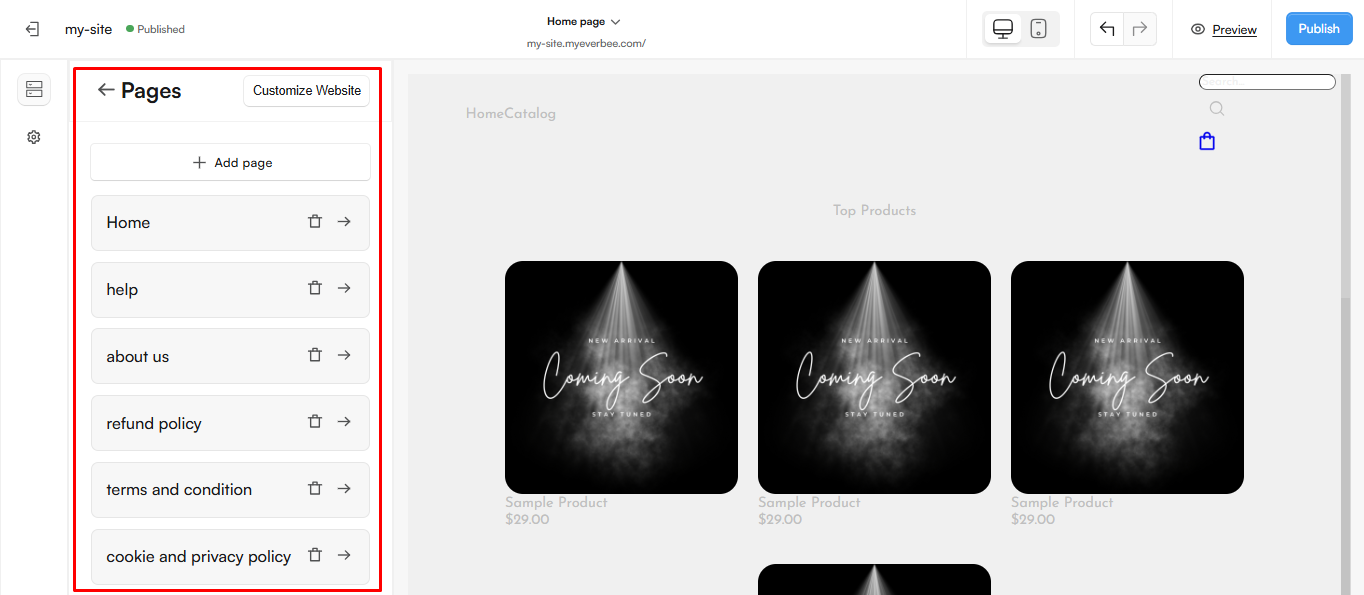
- Reorder them in your site navigation
- Remove pages you no longer need
If you have any questions, our team is here to support you. Just send us a message here.

