A great way to expand your product and competitor research is by using the Filters option in your Analytics table. EverBee's software has a lot of options to help you drill down into Etsy's catalog and find your next potential product quickly.
Since there are so many filters available, it's important to know what each means and how they work. In this article, we'll dive into what filters are, how they can be helpful, and provide tips on how to use them effectively. So let's get started with Everbee! 🚀
EverBee analytics table provides valuable insight into other Etsy listings. You can search by product name, shop name, or just explore and analyze the different categories on Etsy. Here are more details about how to perform product analytics searches.
1. To see the filters available, perform an Analytic Search and click on the Filter option located at the top of your analytics table. 🔎
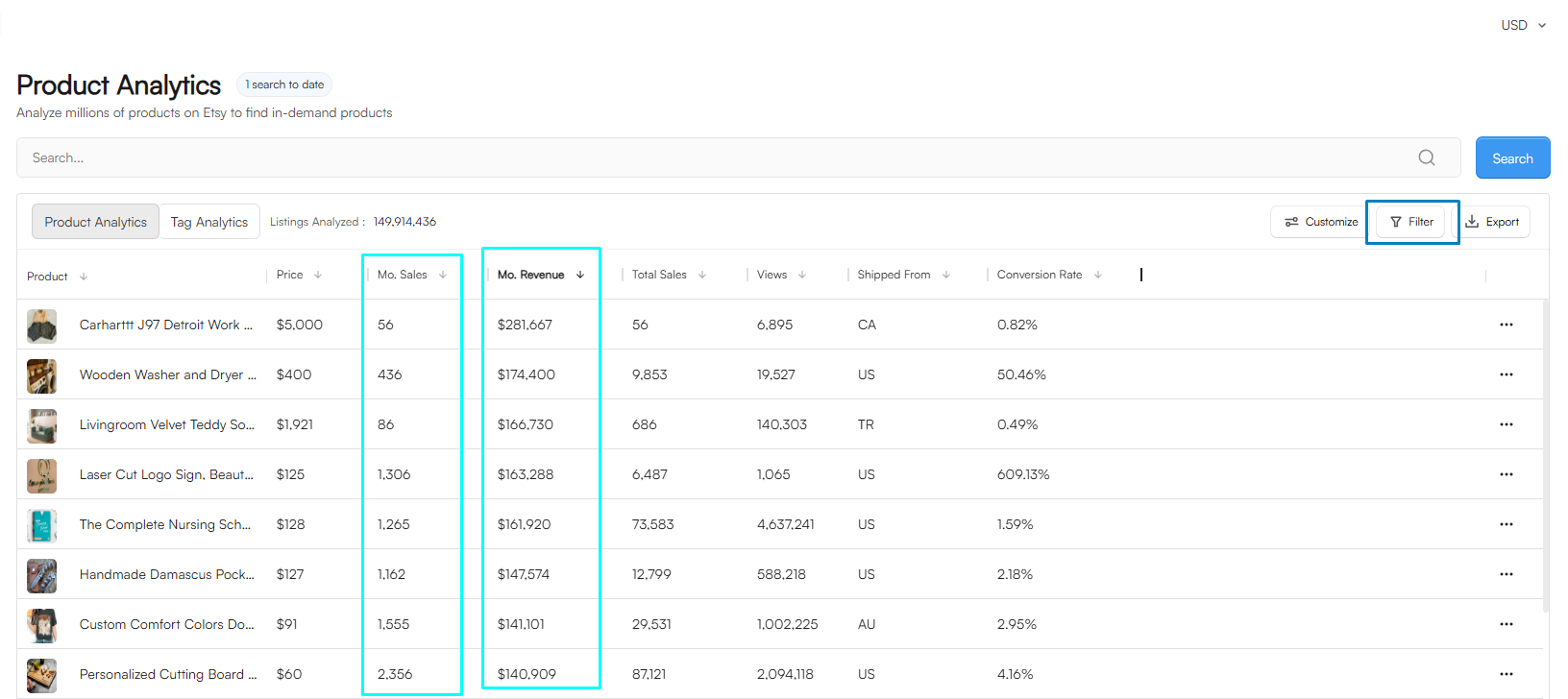
Here's an overview of the filters you can choose from:
Price: Decide the minimum and maximum list price of items you want to see in your search results.
Monthly Sales: Choose the minimum and maximum monthly estimated units sold for the results of your search
Monthly Revenue: This filter allows you to enter the estimated minimum and maximum monthly revenue for a product.
Total Sales: Choose the minimum and maximum estimated total sales for the results of your search.
Reviews: The minimum and maximum number of reviews on the products' listings.
Listing and Shop Age: The minimum and maximum number of months a listing or store has been active since the original creation date.
Favorites: The minimum and maximum number of favorites for the product.
Visibility Score: We’ve developed an in-house algorithm to determine the visibility of a listing. The EverBee Visibility Score is a metric that compares the daily views of a shop's listings to those of thousands of other listings on the platform. It is used to measure how well a shop's listings are performing in terms of daily views. In general, the higher the score, the better. Enter the minimum and maximum Listing Visibility Score you want for your results into this filter. Here is more information.
Conversion Rate: This metric tells you the percentage of people who see the shop and then make a purchase.
2. How to use them?
You can add a minimum or a maximum value for each field. As well as setting more than 2 filters at the same time. But what criteria should you be using? This all depends on what your goals are and what stage you are at!
Here are a few suggestions:
Look for the newest listings: Identify a niche you are interested in and sort by Total Sales. Then, enter the minimum and maximum number of months a listing can have. The data will be filtered and only show those listings that match the results.
E.g., This analytics table lets us know that there are a few listings with less than 2 months old, but they are making on average 15 sales per month. 🔥
Focus on the conversion rate: By identifying a listing with a good conversion rate, you will be able to see how well they are performing since its creation. 👀
E.g., the analytics table below displays a certain number of listings that are about 4 months old and already have a good conversion rate since their creation.
This metric will be calculated by the following: Total Sales / Total Views = Avg. Conversion Rate
But we encourage you to play around with this tool and find what works for you. If you put in the same criteria as everyone else, you will get the same results, so be different!
Results
Once you set your filters, you can export your filtered results to a CSV file by clicking the Download CSV icon. Do note that this feature only exports results of your current Etsy Page. 😉
I hope this article was helpful, and if you have further questions, feel free to contact us at hello@everbee.io 💙
Since there are so many filters available, it's important to know what each means and how they work. In this article, we'll dive into what filters are, how they can be helpful, and provide tips on how to use them effectively. So let's get started with Everbee! 🚀
EverBee analytics table provides valuable insight into other Etsy listings. You can search by product name, shop name, or just explore and analyze the different categories on Etsy. Here are more details about how to perform product analytics searches.
1. To see the filters available, perform an Analytic Search and click on the Filter option located at the top of your analytics table. 🔎
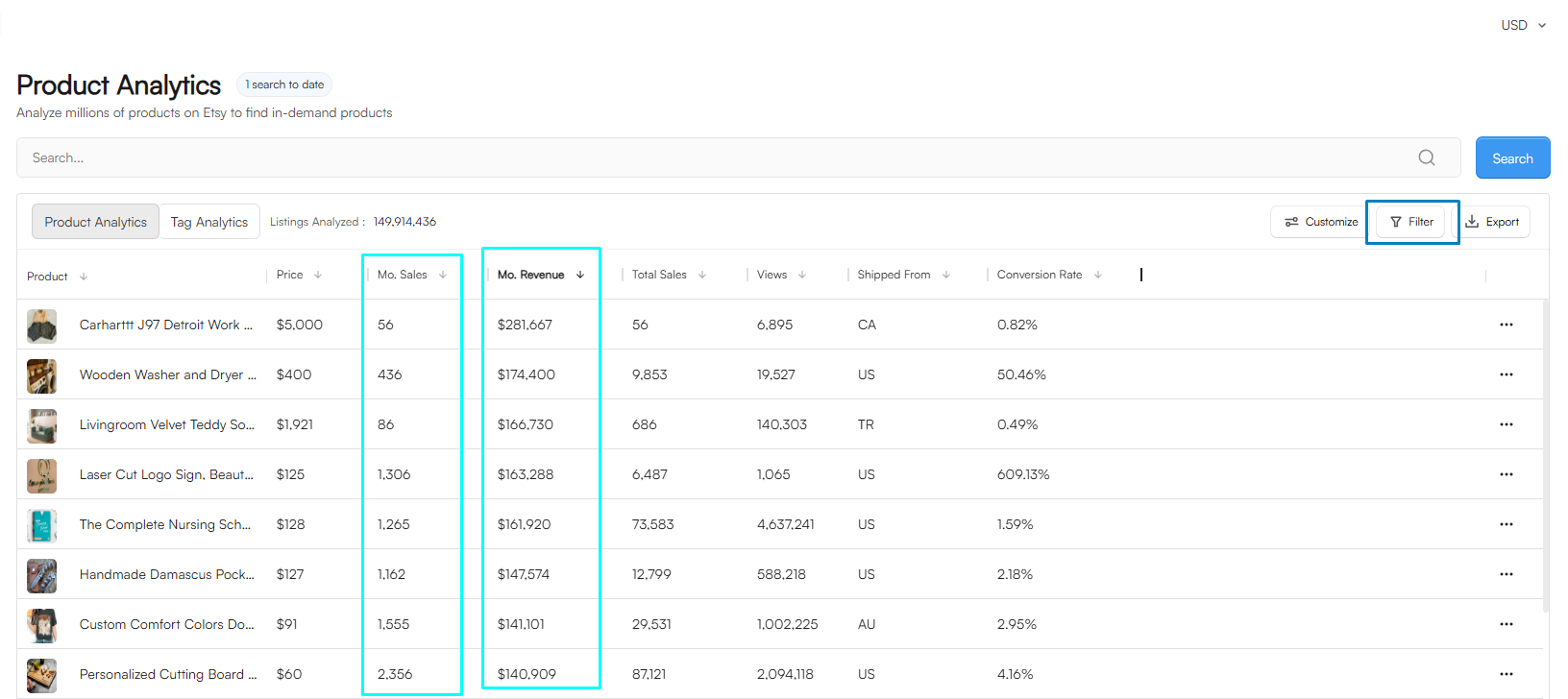
Here's an overview of the filters you can choose from:
Price: Decide the minimum and maximum list price of items you want to see in your search results.
Monthly Sales: Choose the minimum and maximum monthly estimated units sold for the results of your search
Monthly Revenue: This filter allows you to enter the estimated minimum and maximum monthly revenue for a product.
Total Sales: Choose the minimum and maximum estimated total sales for the results of your search.
Reviews: The minimum and maximum number of reviews on the products' listings.
Listing and Shop Age: The minimum and maximum number of months a listing or store has been active since the original creation date.
Favorites: The minimum and maximum number of favorites for the product.
Visibility Score: We’ve developed an in-house algorithm to determine the visibility of a listing. The EverBee Visibility Score is a metric that compares the daily views of a shop's listings to those of thousands of other listings on the platform. It is used to measure how well a shop's listings are performing in terms of daily views. In general, the higher the score, the better. Enter the minimum and maximum Listing Visibility Score you want for your results into this filter. Here is more information.
Conversion Rate: This metric tells you the percentage of people who see the shop and then make a purchase.
2. How to use them?
You can add a minimum or a maximum value for each field. As well as setting more than 2 filters at the same time. But what criteria should you be using? This all depends on what your goals are and what stage you are at!
Here are a few suggestions:
Look for the newest listings: Identify a niche you are interested in and sort by Total Sales. Then, enter the minimum and maximum number of months a listing can have. The data will be filtered and only show those listings that match the results.
E.g., This analytics table lets us know that there are a few listings with less than 2 months old, but they are making on average 15 sales per month. 🔥
Focus on the conversion rate: By identifying a listing with a good conversion rate, you will be able to see how well they are performing since its creation. 👀
E.g., the analytics table below displays a certain number of listings that are about 4 months old and already have a good conversion rate since their creation.
This metric will be calculated by the following: Total Sales / Total Views = Avg. Conversion Rate
But we encourage you to play around with this tool and find what works for you. If you put in the same criteria as everyone else, you will get the same results, so be different!
Results
Once you set your filters, you can export your filtered results to a CSV file by clicking the Download CSV icon. Do note that this feature only exports results of your current Etsy Page. 😉
I hope this article was helpful, and if you have further questions, feel free to contact us at hello@everbee.io 💙

