With Product Reviews, your buyers can now share feedback directly on your products, helping you build trust, credibility, and repeat sales.
This article explains how the feature works, how to manage reviews from your admin dashboard, and how your customers can leave reviews.
A. Admin Overview
In your EverBee Store Dashboard, under Products, you’ll now find a new tab called Reviews.
From here, you can control everything related to reviews on your store.
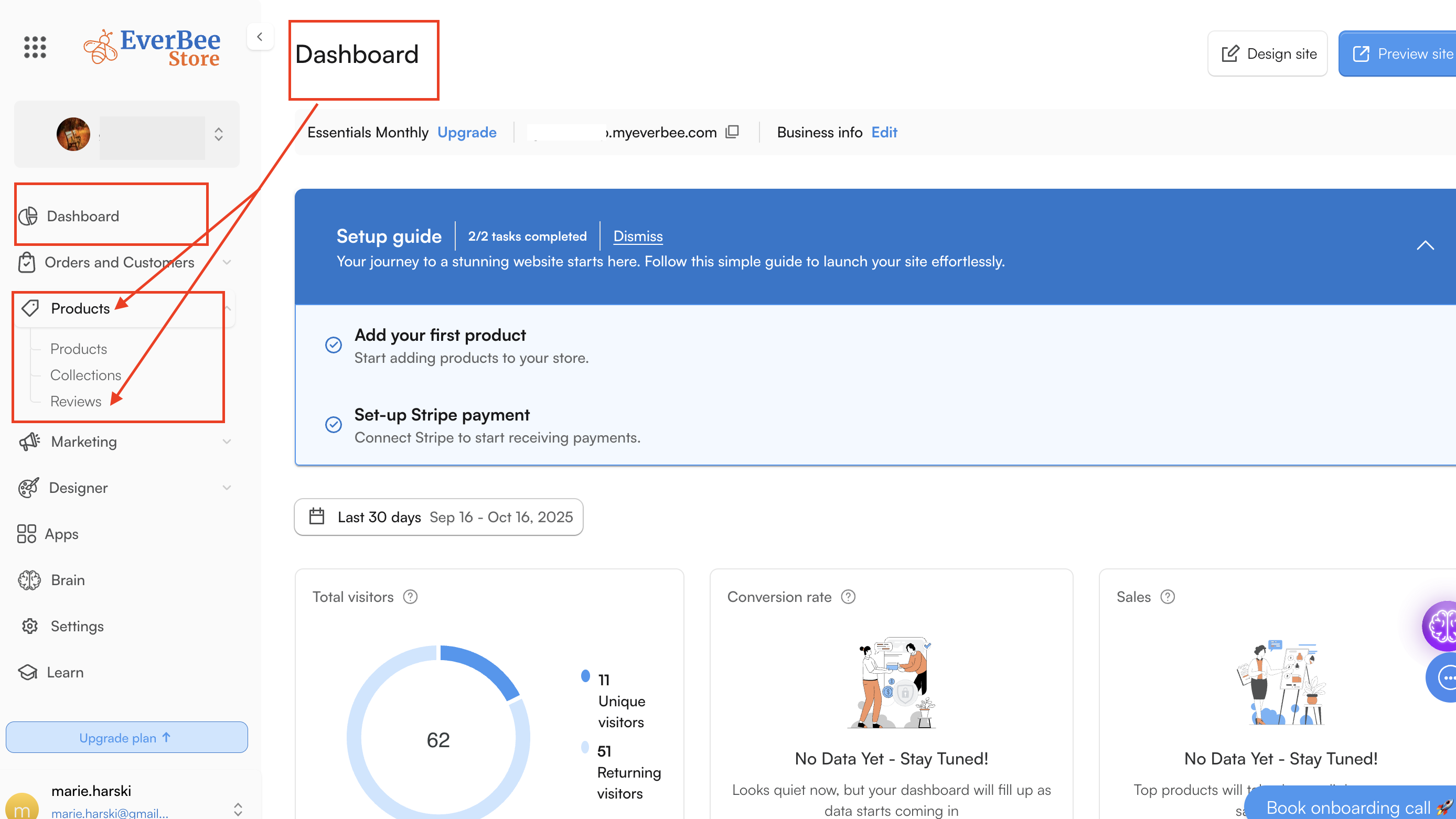
- Enable Reviews: Turn reviews on or off for your store.
- Show in Product Listing Pages: Display average product ratings on your product listing pages.
- Send Product Review Emails: Automatically send customers an email requesting a review after their order ships.
- Publish all reviews by default: Automatically publish all reviews once they’re submitted.
- Hide Reviews Below Rating: Choose a minimum star rating (e.g., 3 stars) to display on your site. Reviews below this threshold remain hidden but can still be viewed under “All Reviews” in the Admin panel.
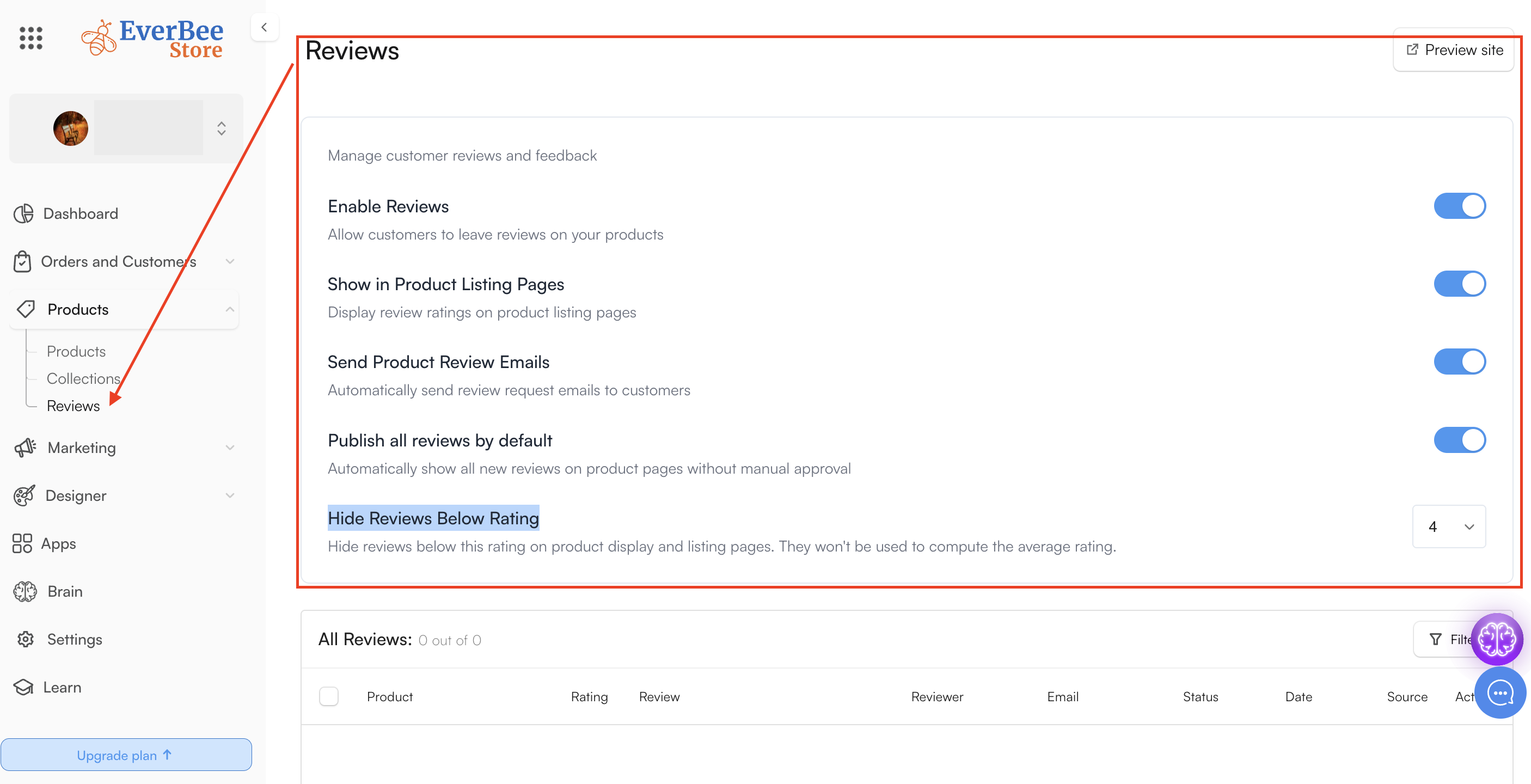
Note: You can manually publish or hide reviews at any time.
C. How Buyers Can Leave Reviews
Buyers can leave reviews in three (3) different ways:
1. From the Product Page (PDP)
- Scroll to the new Reviews section on the product page.
- Add a star rating, name, and email address.
- Optionally, include a photo or video and a short comment.
- Click Submit Review to send feedback.
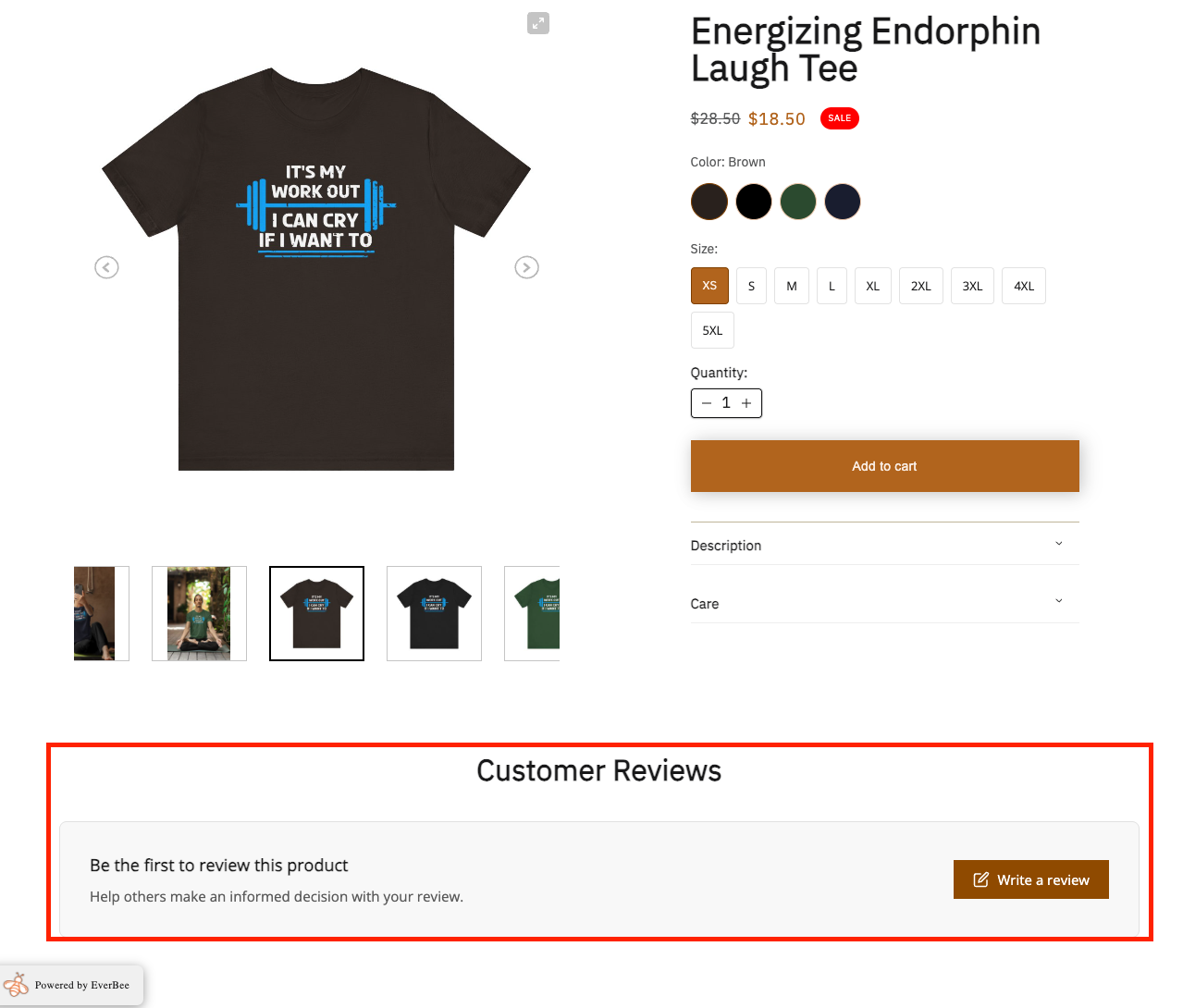
Once a review is approved (or auto-published), it will appear on the product page.
2. From the Review Email
- After an order is shipped, customers receive an email inviting them to review their purchase.
- The email includes each purchased product with clickable star ratings.
- Clicking a product or star redirects the buyer to the product page to complete their review.
- If they’ve already submitted feedback, their existing review will display.
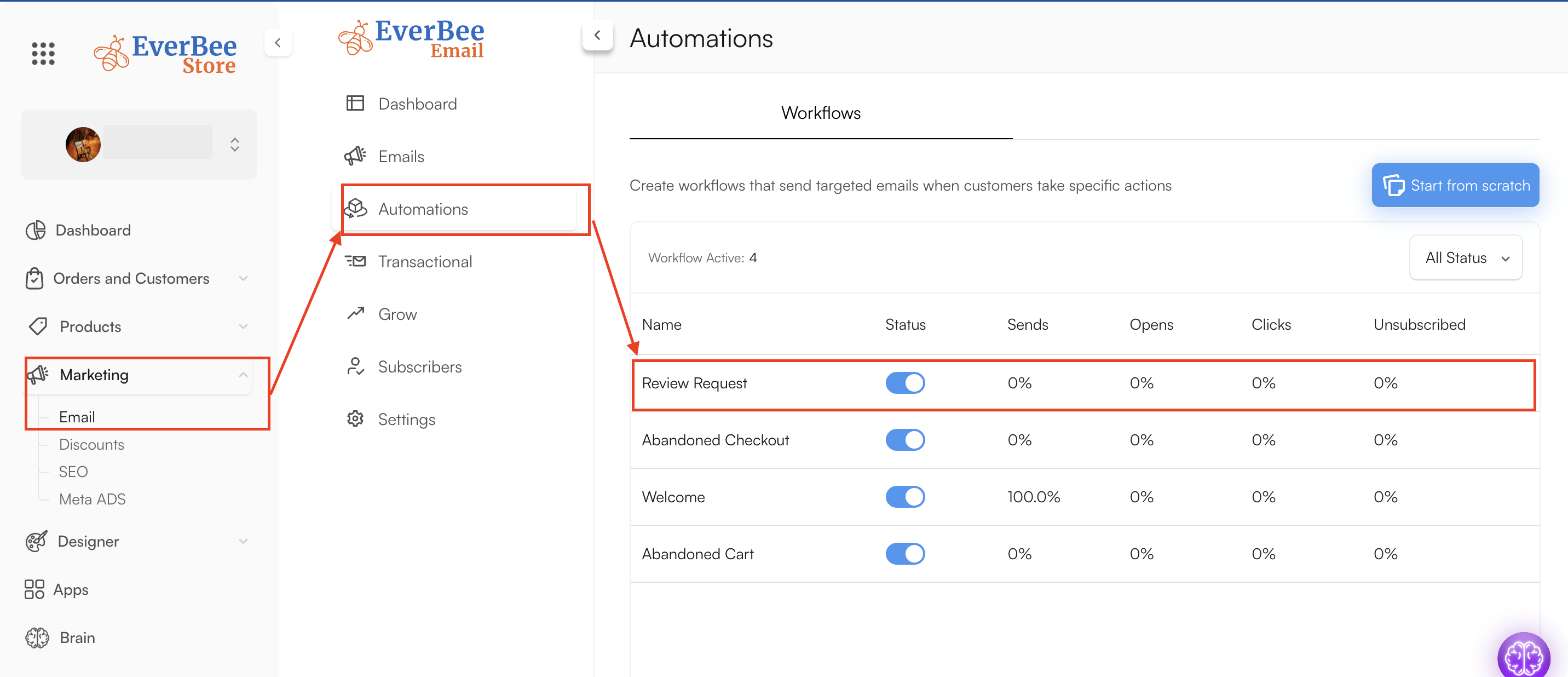
3. From the Orders Page
- When logged in, customers can go to their Orders page.
- A “Leave Review” button appears beside each shipped order.
- Clicking it opens a pop-up where they can rate and review the product.
- After submission, the button updates to “Reviewed.”
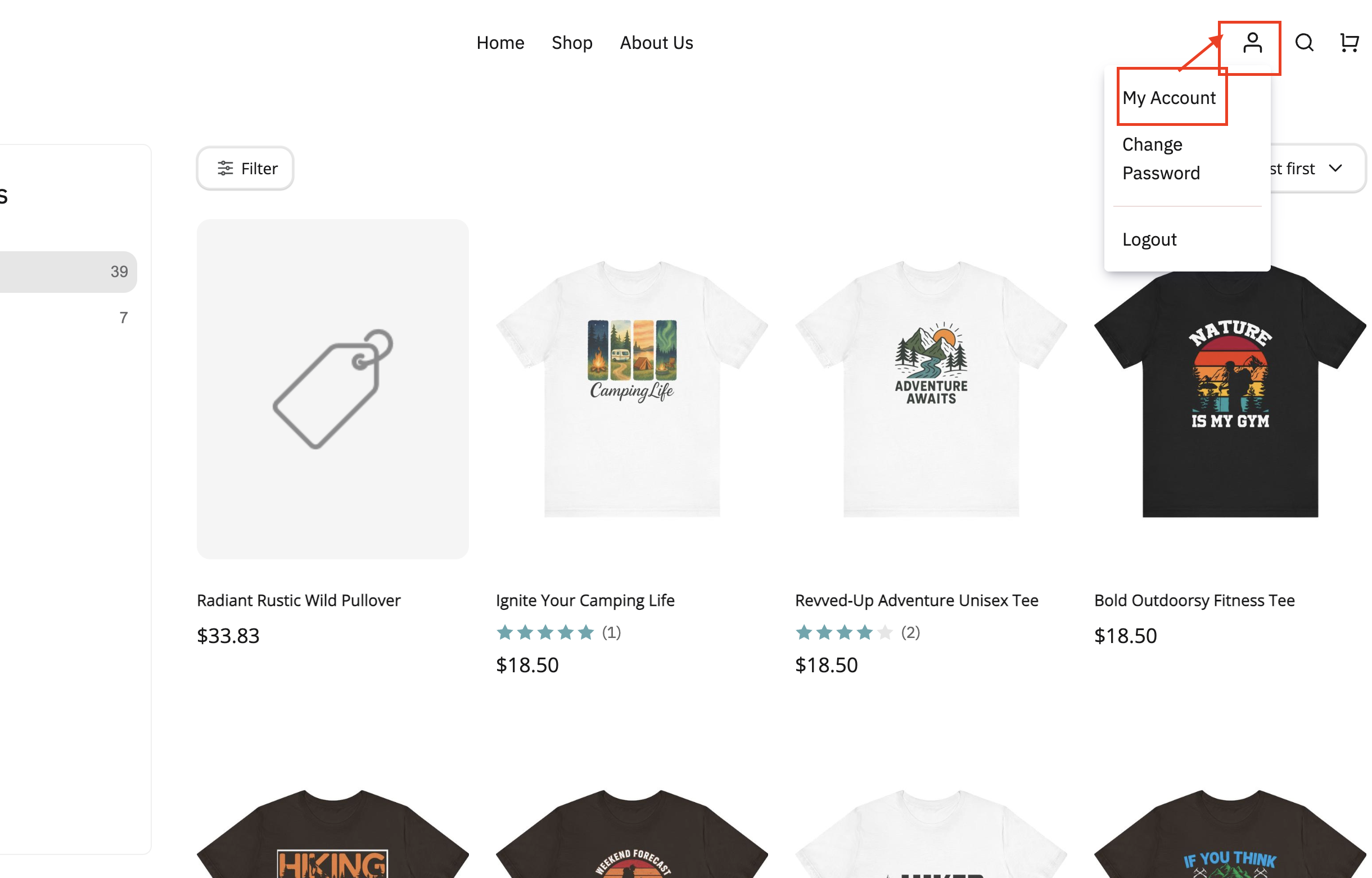
D. Adding Reviews to Other Pages
You can also display customer reviews outside product pages:
- Firstly, under the Designer tab, open the Builder.
- Add the Product Reviews section anywhere on your site (e.g., homepage or testimonials page).
- If there are no reviews, a “zero-state” layout will appear until reviews are published.
Once reviews are made public, they’ll automatically appear in this section. You can also watch a short tutorial:

