We are releasing this update on Oct 2, 2025.
We've made it easier than ever to manage your automated customer communications, giving you more control and flexibility than before. This guide will walk you through what's changed and how to set up your first workflow.
What are Workflows?
Workflows are your central hub for creating powerful, automated email sequences that engage your customers at just the right time. We've migrated many of your existing automated messages, such as transactional emails and welcome series, into the new Workflows section.
This means emails like Order Updates and Abandoned Cart series are now fully customizable. You can now change the timing, add more emails, and set specific conditions—things you couldn't do before.
Note: We have converted the abandoned cart/checkout to workflows, so you will no longer see them in transactional section.
For all new stores and accounts, we provide three essential default workflows right out of the box:
Abandoned Cart, Abandoned Checkout, and Welcome Email sequences. These are fully editable and accessible to all users!
Step 1: Accessing Your Workflows
- Navigate to the Automations or Workflows section of your dashboard.
- Select an existing default flow (e.g., Abandoned Cart) or choose to create a new one.
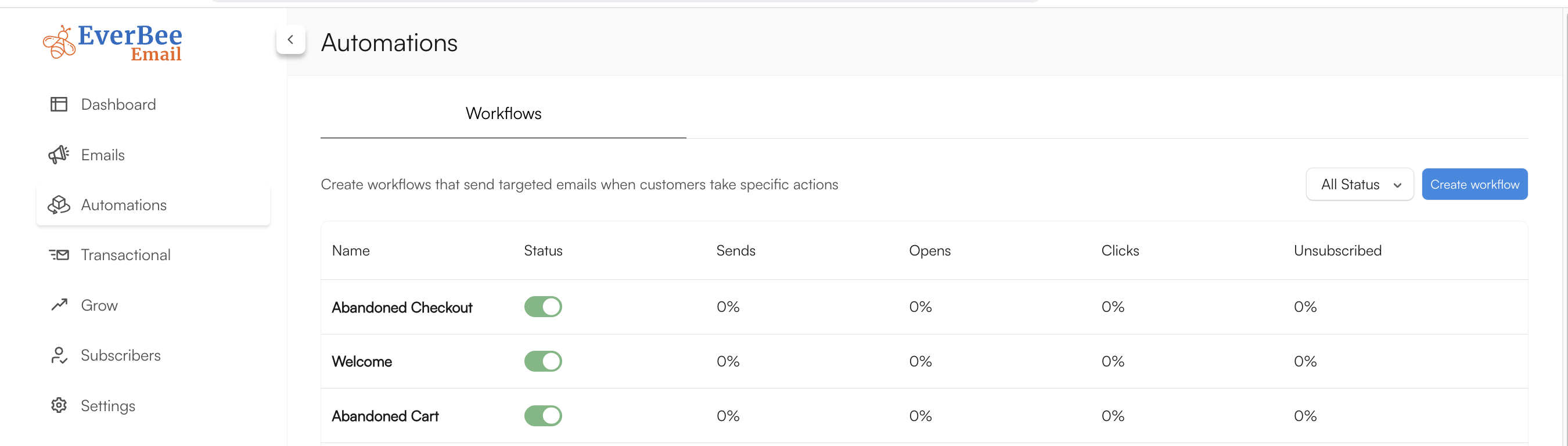
Step 2: Understanding the Trigger
Every workflow starts with a Trigger. This is the event that automatically starts the sequence for a customer. Example: For an Abandoned Cart workflow, the trigger is when a customer leaves items in their shopping cart. The first block you see will be the Trigger. This is your starting point!
To open our Triggers settings, click on the Trigger block.
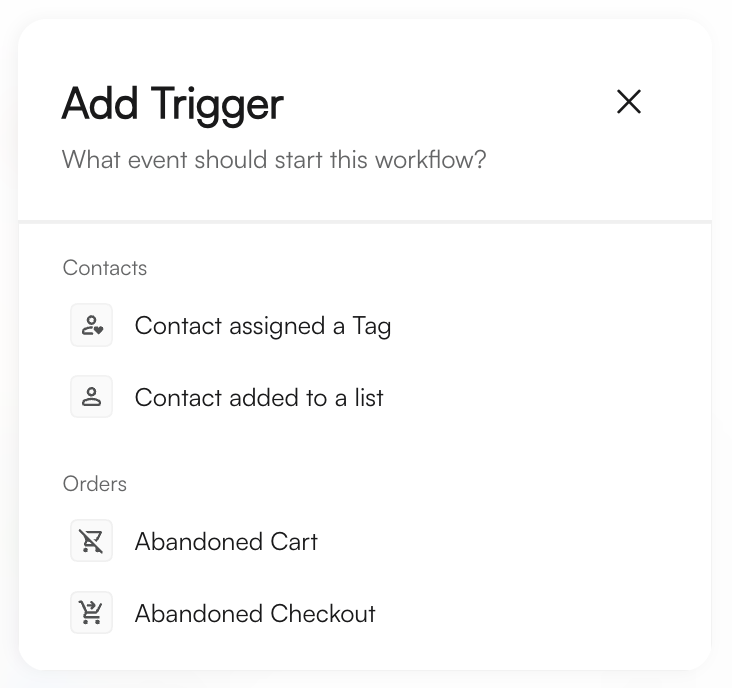
Step 3: Customizing the Flow with Building Blocks
You can build and customize your flow using three main building blocks:
A. Actions (Sending Emails or Managing Subscribers)
Actions are what you want the system to do after a trigger or a time delay.
- Click the + button to add a step.
- Select "Action" and choose one of the following:
- Send Email: Use this to send a specific email from your sequence.
- Add/Remove Subscriber: Use this to add a customer to a specific list (or remove them) for further targeting.
B. Conditional Split (Advanced Targeting)
This powerful feature allows your workflow to split into multiple paths based on a specific condition, sending different emails to different users13.
- Click the + button and select Conditional Split.
- Set a condition (e.g., "If Cart Value is greater than $100," OR "If Product X is in the cart")
- The workflow will then automatically create a
YES path (for customers who meet the condition) and a NO path (for those who don't).
C. Time Delay
A time delay is a pause between steps, allowing you to set when the next email or action should occur. Steps:
- Click the + button to add a step.
- Select Time Delay.
- Specify the delay (e.g., 1 hour, 3 days) before the next action begins.
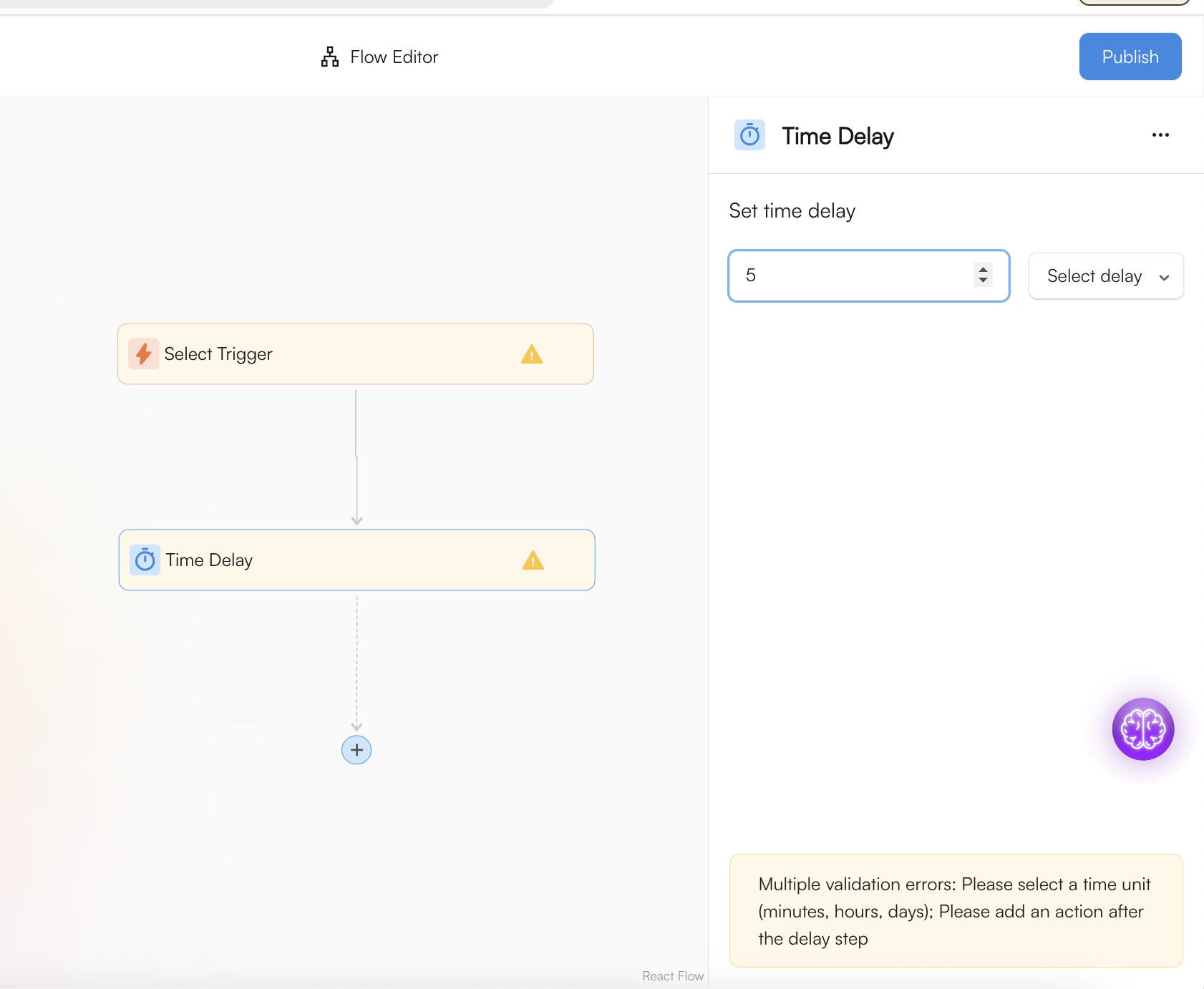
Step 4: Activating Your Workflow
Before a workflow can start sending messages, you need to turn it on!
- Once you are done making changes, look for the Publish or Activate button.
- Any changes you make must be published for them to go live in your store.
Note: Workflows can be easily activated or deactivated at any time to pause or resume your automated campaigns

