Google Analytics helps you understand your website's visitors and check the performance of your EverBee Store.
The instructions below apply to sites created with EverBee Store ✨
Connect Google Analytics to Your EverBee Store
To connect Google Analytics to your EverBee Store, you need to get your Tag Manager and add it to your store's settings.
How to find your Google Analytics Tracking Code
To find your tracking code, do the following:
1. In Admin, under Property Settings, click Data streams.
2. Click the name of your data stream.
*If you don't see any data streams and see "Choose a platform," you must add a data stream first.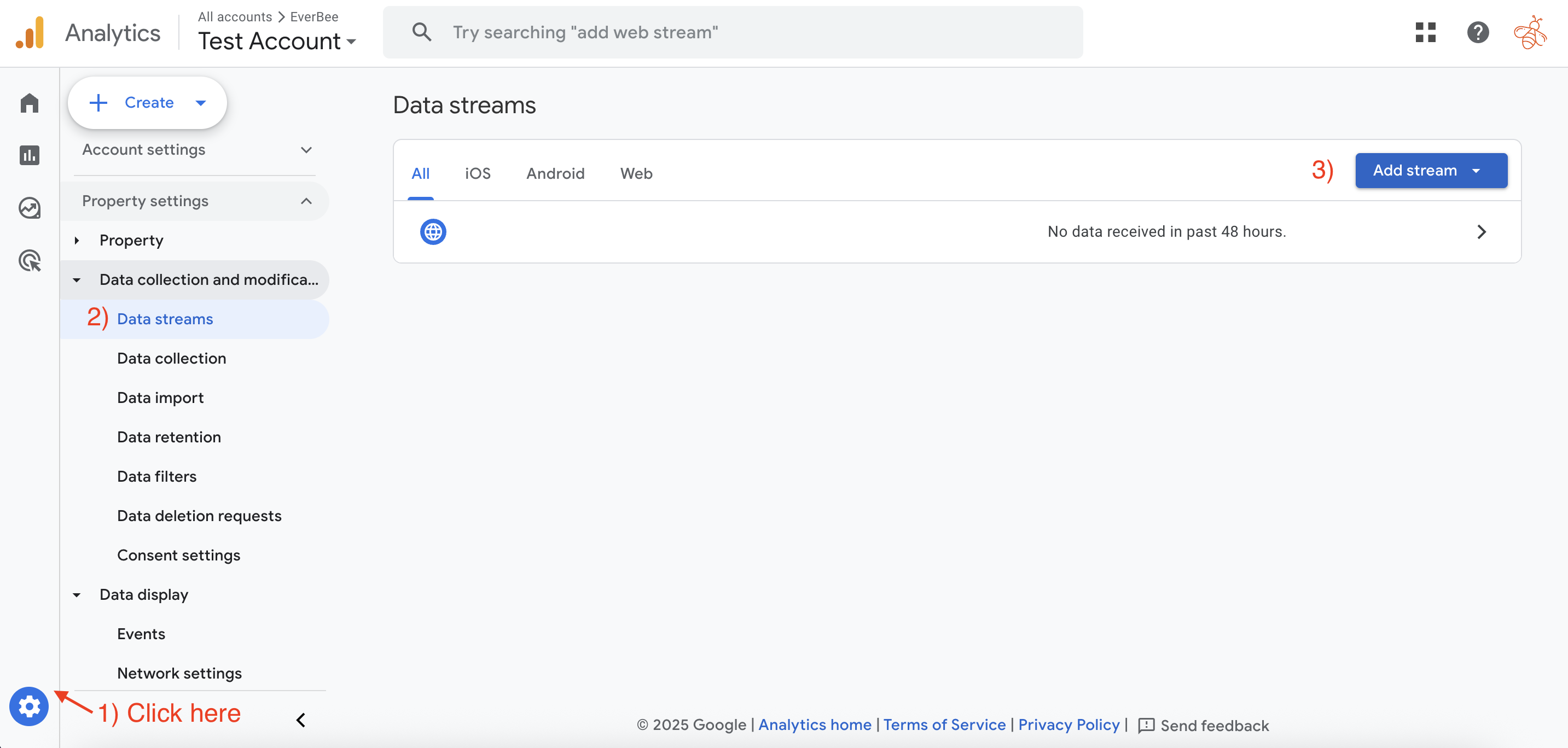
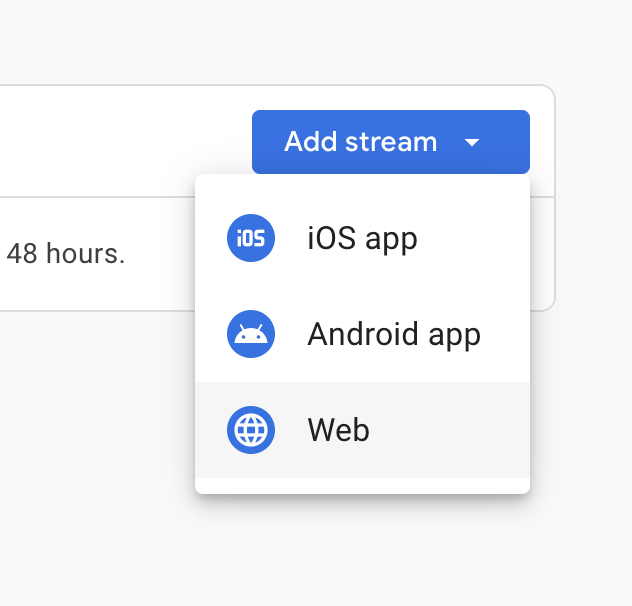
3. Insert your domain name and the name of your web stream. Customize the settings if needed, and click on Create stream:
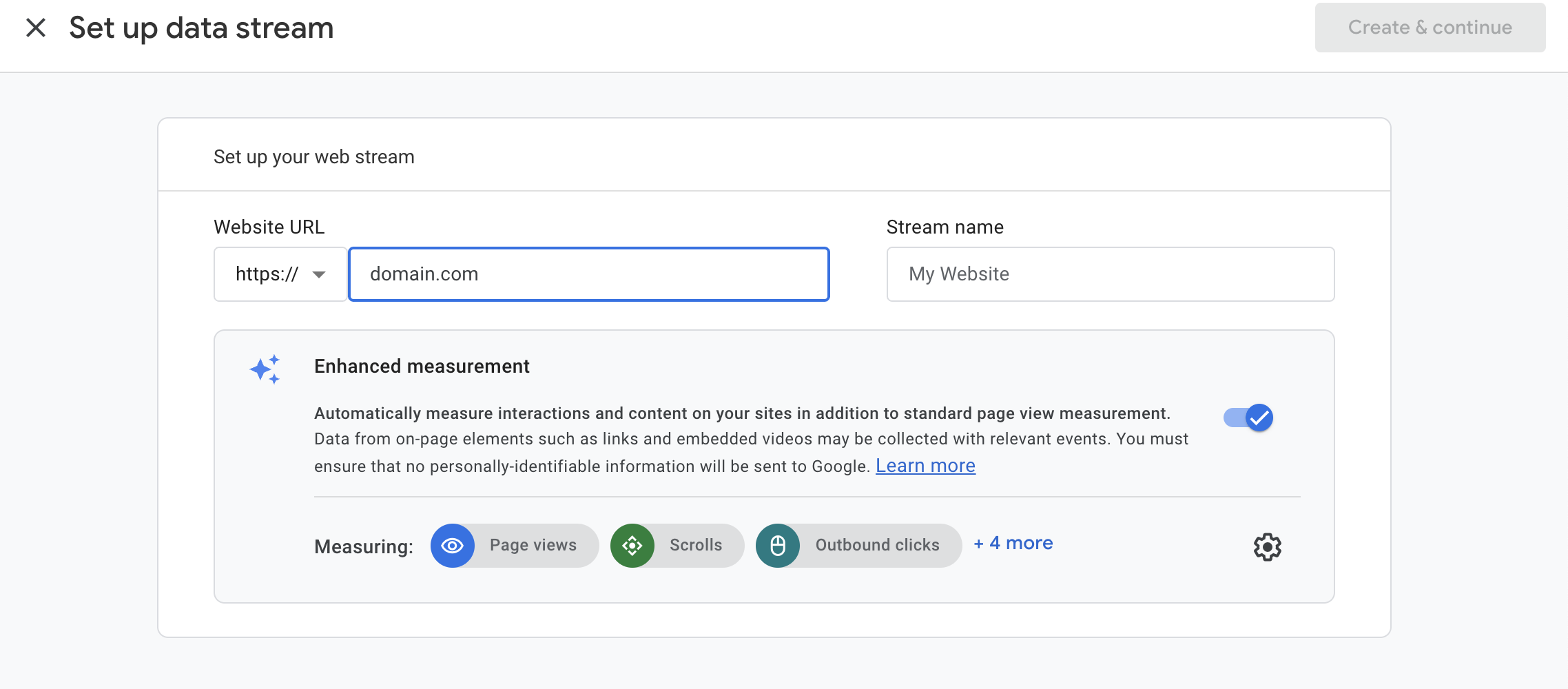
4. In the Google Tag section at the bottom of the Web Stream Details page, click Configure Tag Settings
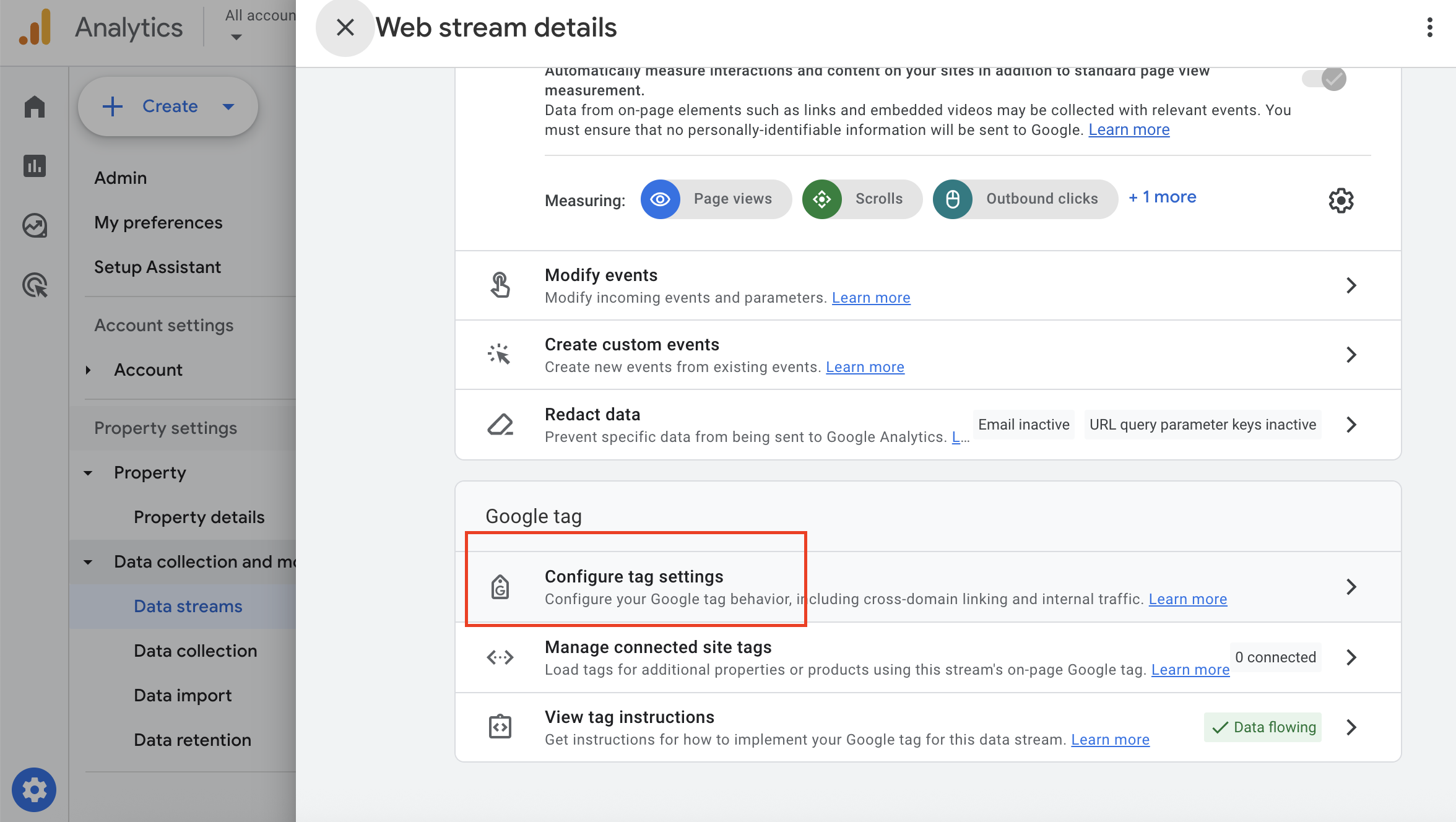
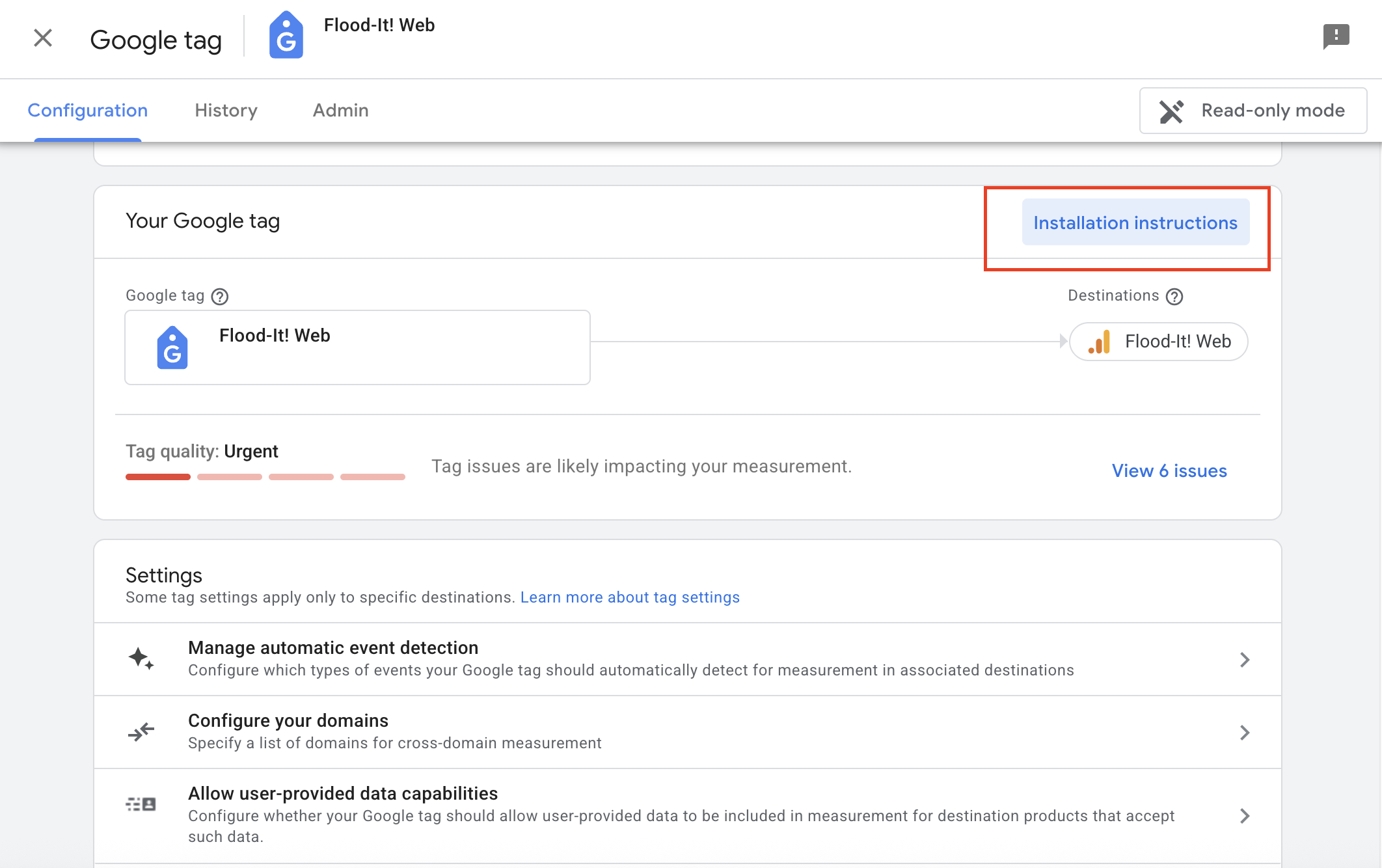
5. On the Installation instructions page, click Install manually.
6. Copy the entire section of code beginning with: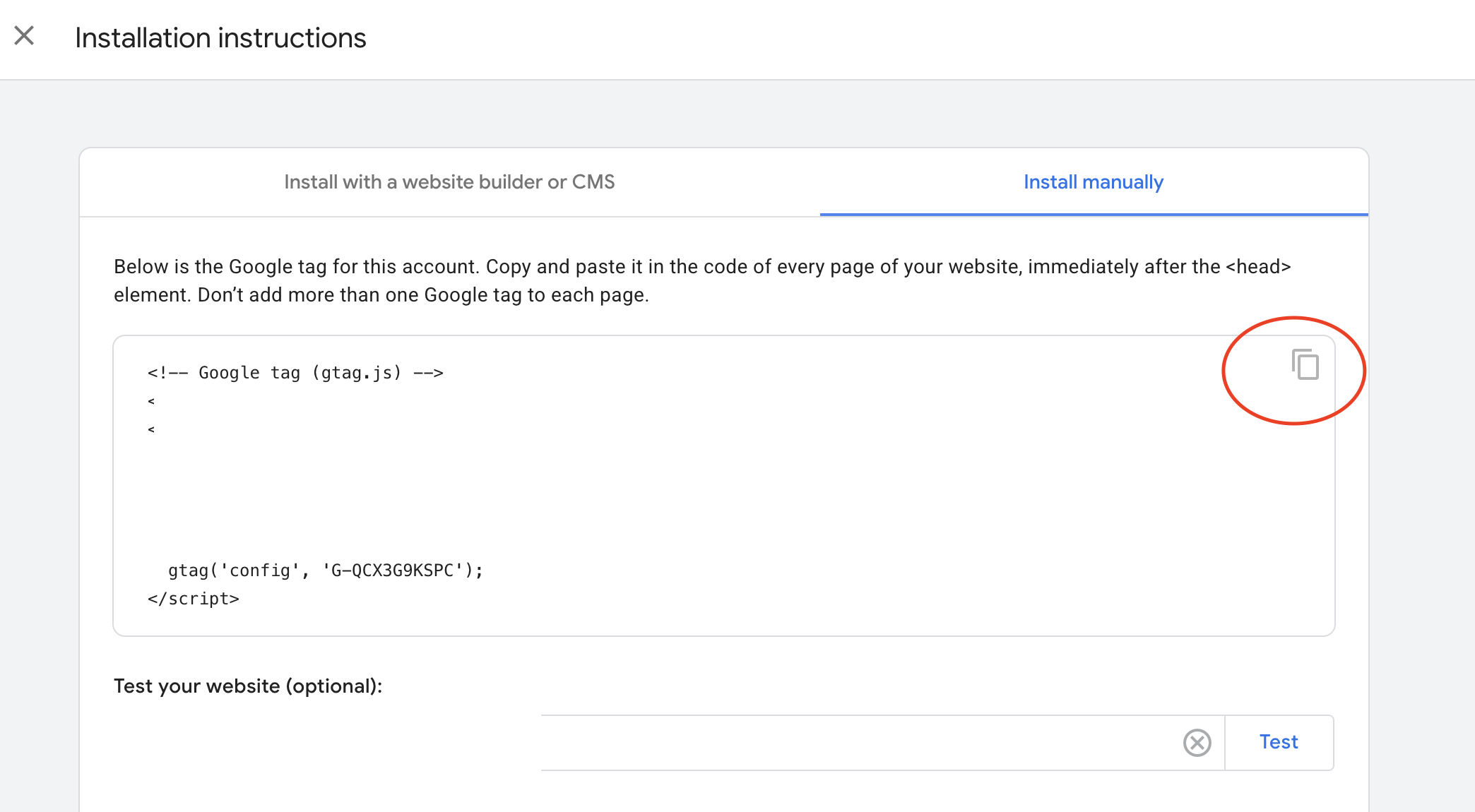
7. Go to EverBee Store and add your Google Analytics tracking script in the Header section 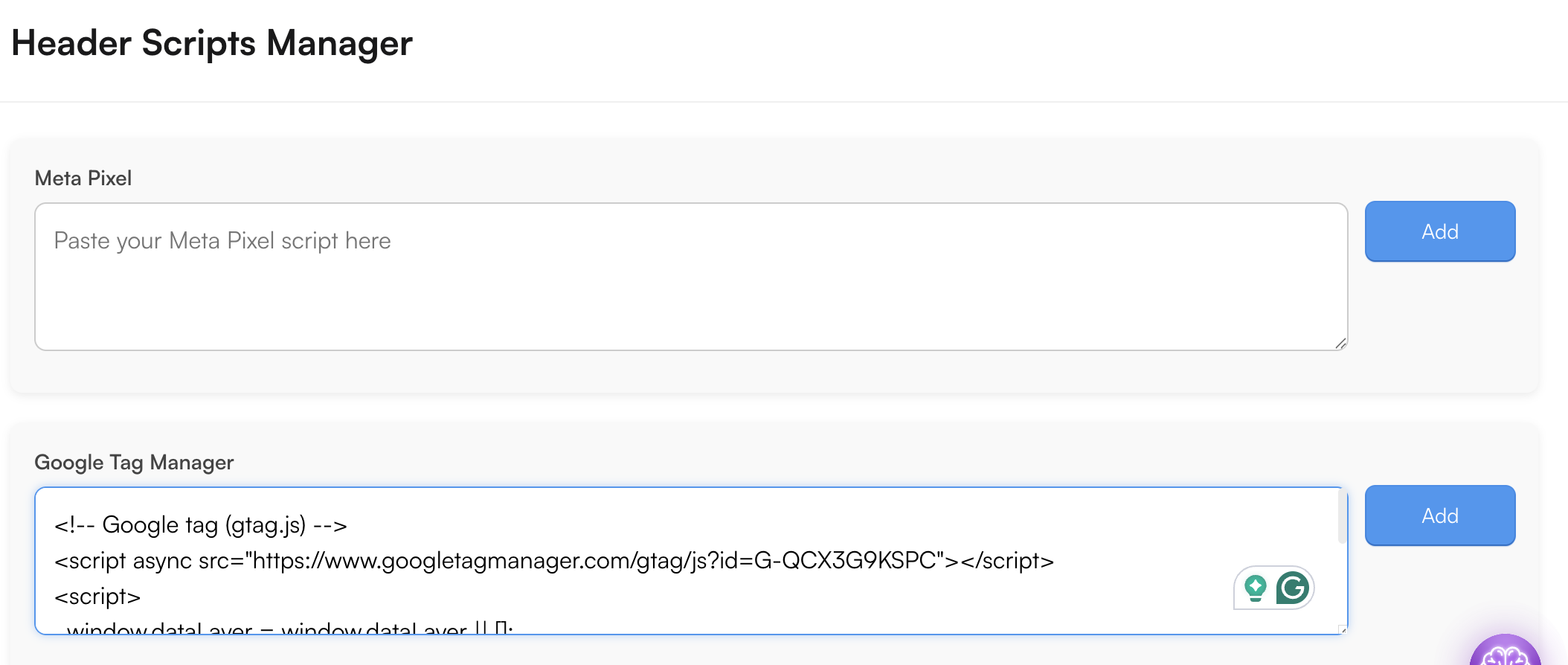
8. Save your changes and publish your website.
If everything seems to be set up correctly, but you still can't see any data in Google Analytics yet, don't worry – the first reports arrive 24 hours after successfully integrating Google Analytics into your website.

