If you want to track website events and conversions using Meta Pixel, you'll need to create a data set in Meta Events Manager and add the Pixel code to your EverBee Store. Follow the steps below to get set up.
Step 1: Create a Meta Pixel
Go to the Meta Events Manager.
Select your Business Account from the dropdown menu in the top-left corner (if it’s not already selected).
Click the green “+” button or “Connect Data Sources.”
Choose “Web” as your data source.
Click “Connect.”
Name your Pixel and follow the prompts to complete the setup.
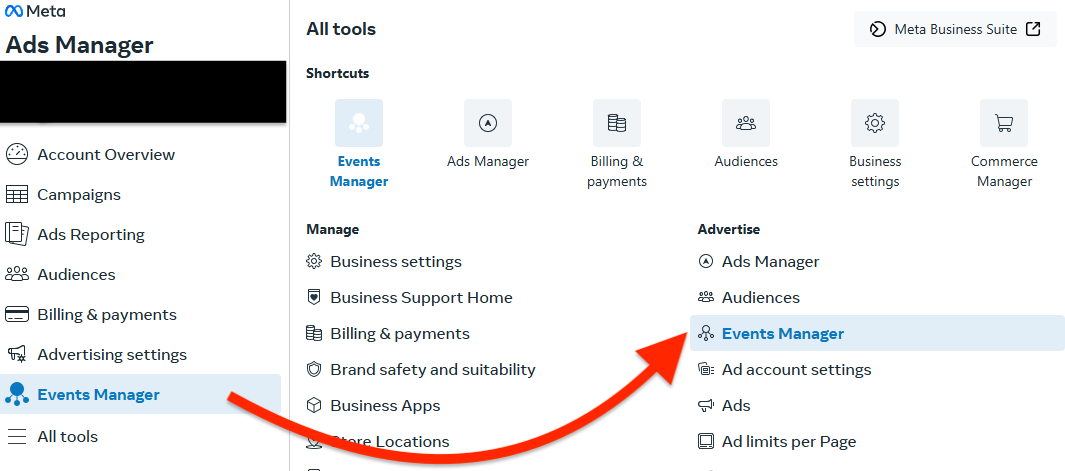
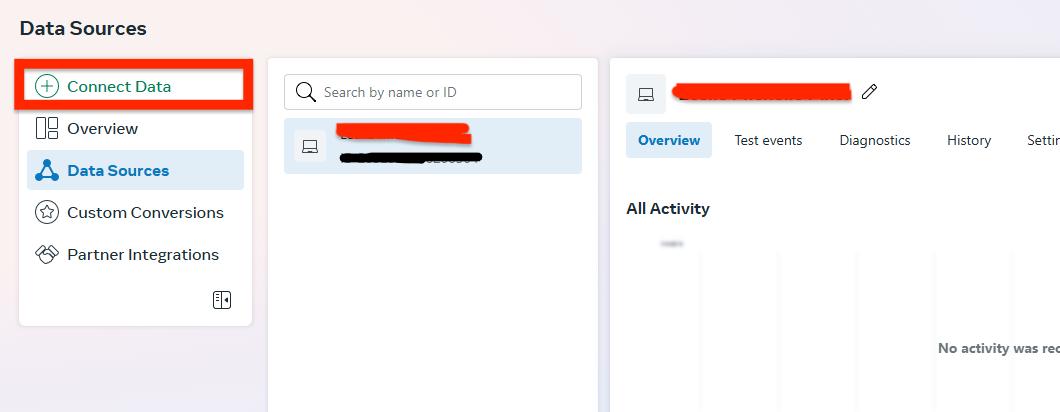
Step 2: Get the Pixel Code
Once your Pixel is created:
Select “Install Code Manually.”
Copy the full Pixel base code shown.
Step 3: Add the Pixel to Your EverBee Store
Go to your EverBee Store dashboard.
Click on “Website Builder.”
Open “Head Scripts Manager.”
Paste your Pixel code into the Header section.
Save your changes.
Need a walkthrough?
Join our private E-commerce community
We have a complete module about how to get started with Meta Ads
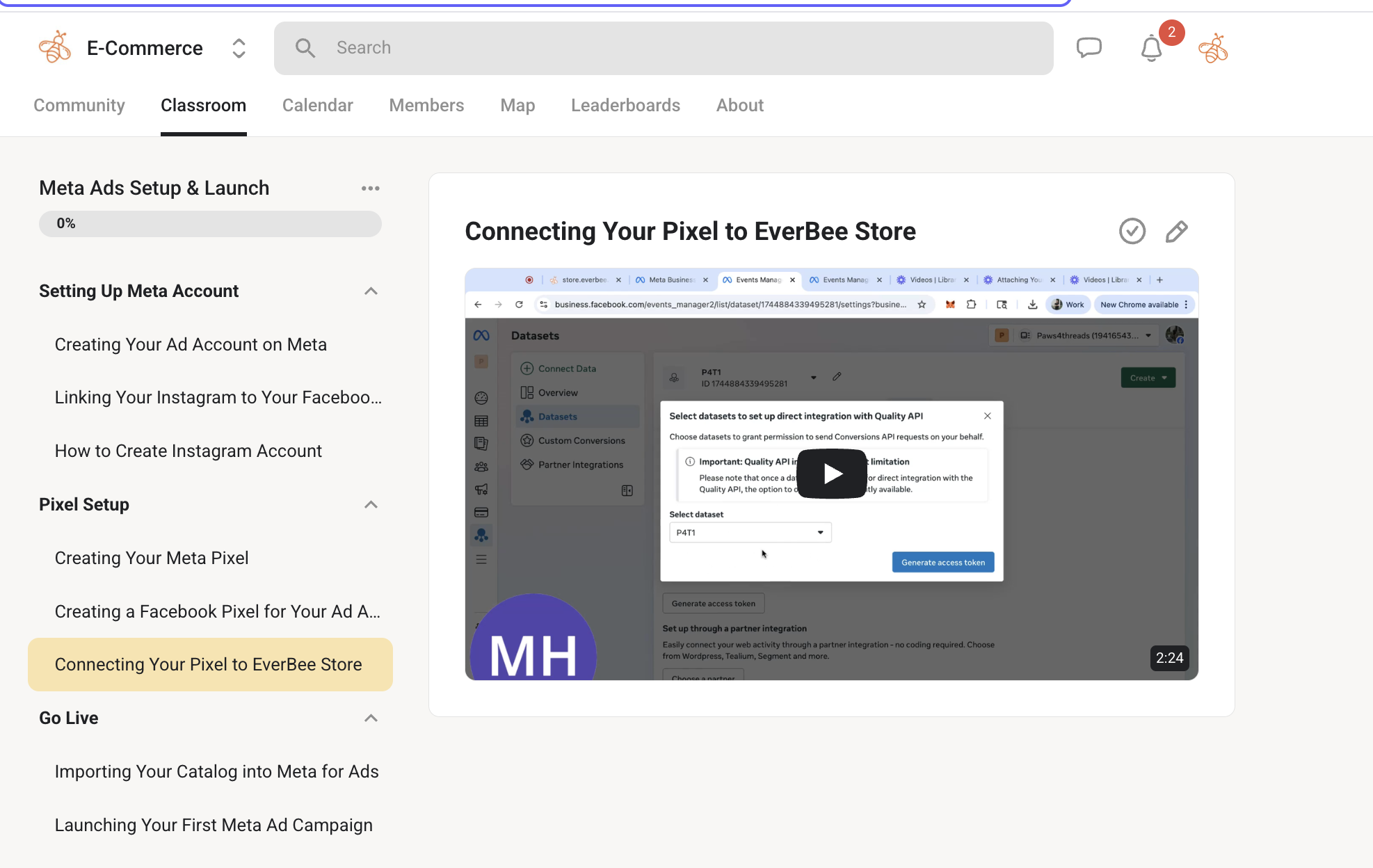
Adding your Meta Pixel will allow you to track visitor activity and run more effective ad campaigns. Let us know if you need help!

