We’ll walk you through the process of onboarding your Printify account and mapping your Printify products to your Etsy store using EverBee. This integration helps streamline your print-on-demand workflow and ensures your listings are synced efficiently.
Step 1: Import Your Etsy Store
If you decided to import your listing from Etsy:
- Click Import from Etsy and select Get Started.
- If you’re already logged into your Etsy account, you’ll be prompted to allow access. Otherwise, log in using your Etsy credentials.
- Once connected, choose a store template and click Next.
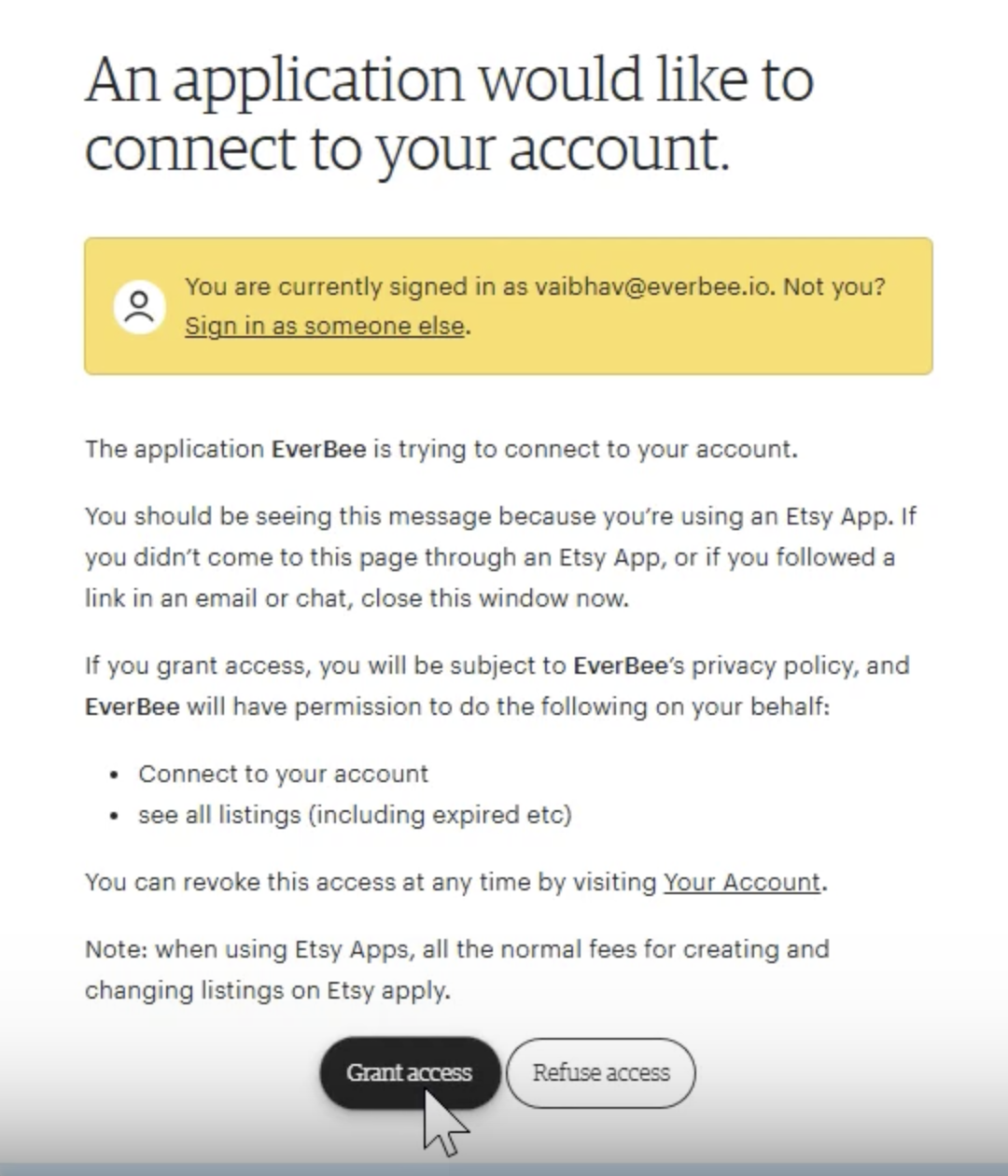
Step 2: Preview & Mapping Setup
- After the initial setup, you’ll land on the Preview Page. This is where you’ll decide whether to map Printify products with Etsy products:
- If you want to map your Printify products to existing Etsy listings, click Yes, I use Printify, then click Next.
- If you only want to import your Etsy products, click No.
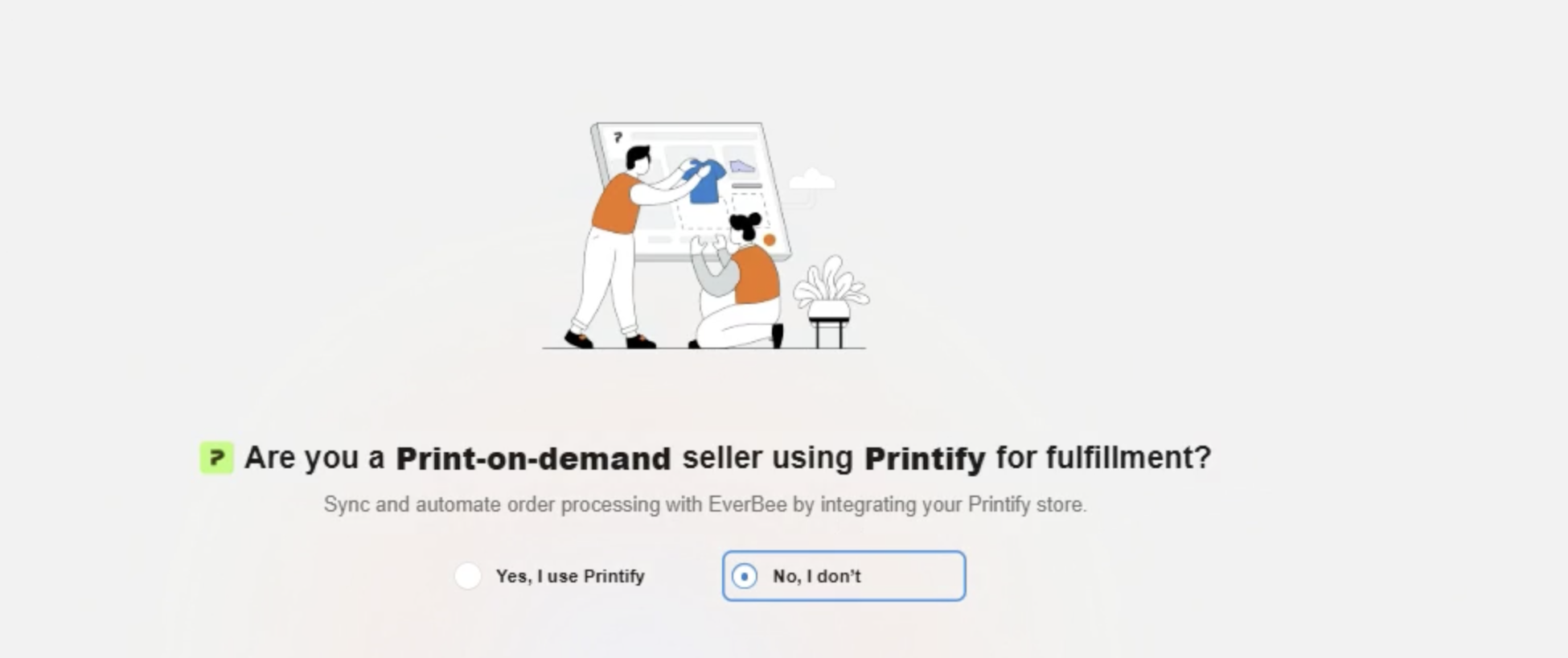
Step 3: Install the Printify App
- On your store dashboard, go to the left side pane > All apps
- Find the Printify app pop-up and click Install.
- Once installed, click Connect EverBee to Printify.
- If you’re already logged into your Printify account, authorize the connection. If not, log in first, then click Allow.
- After granting access, EverBee and Printify will be connected, and your Printify products will begin importing.
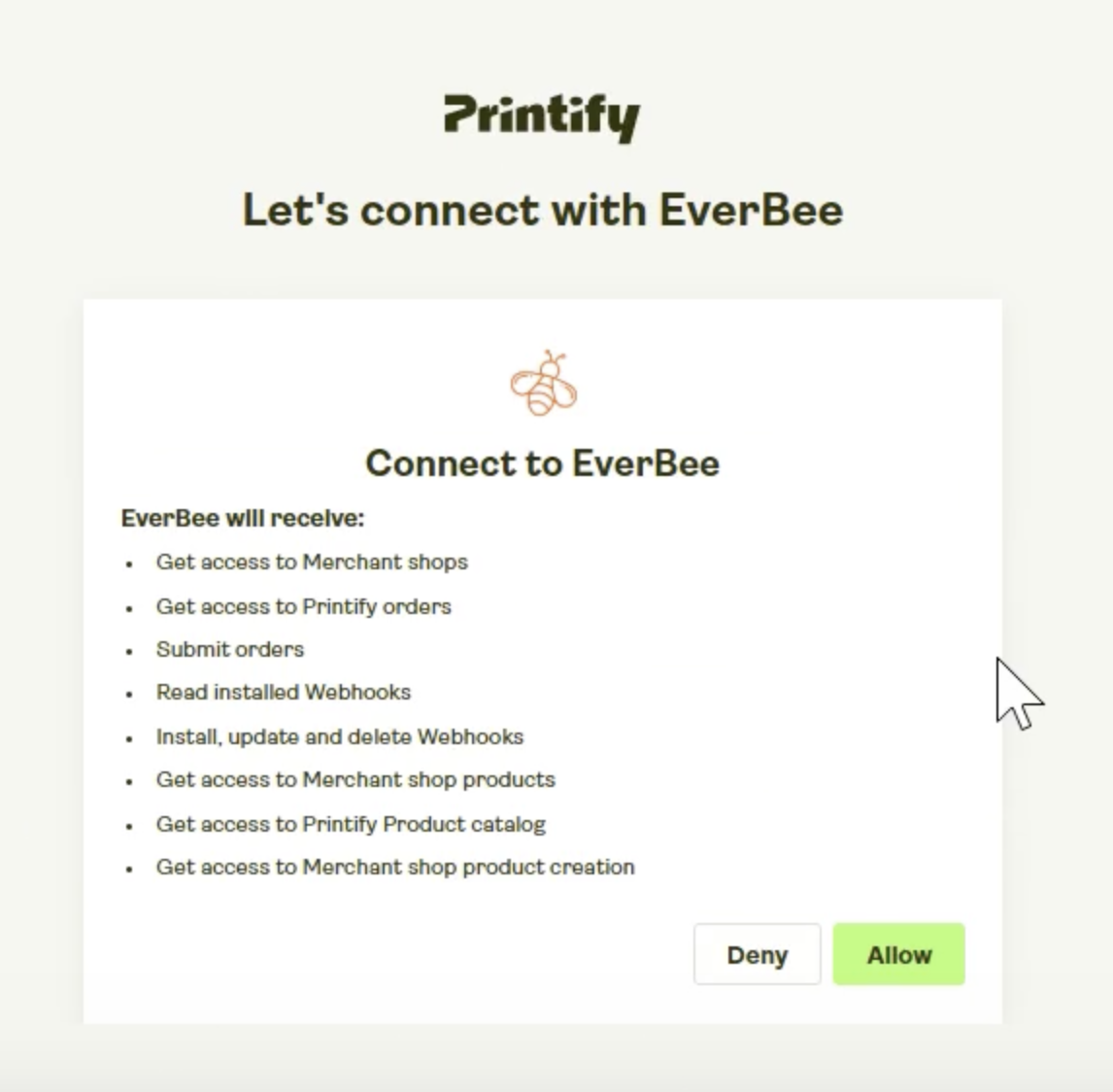
Step 4: Automatic & Manual Product Mapping
Once the products are imported:
- You’ll see a list of your Printify and Etsy products.
- If the product SKU match, EverBee will automatically map them.
- You can see which products are already mapped.
- To unmap a product, simply click the close icon on the mapped listing.
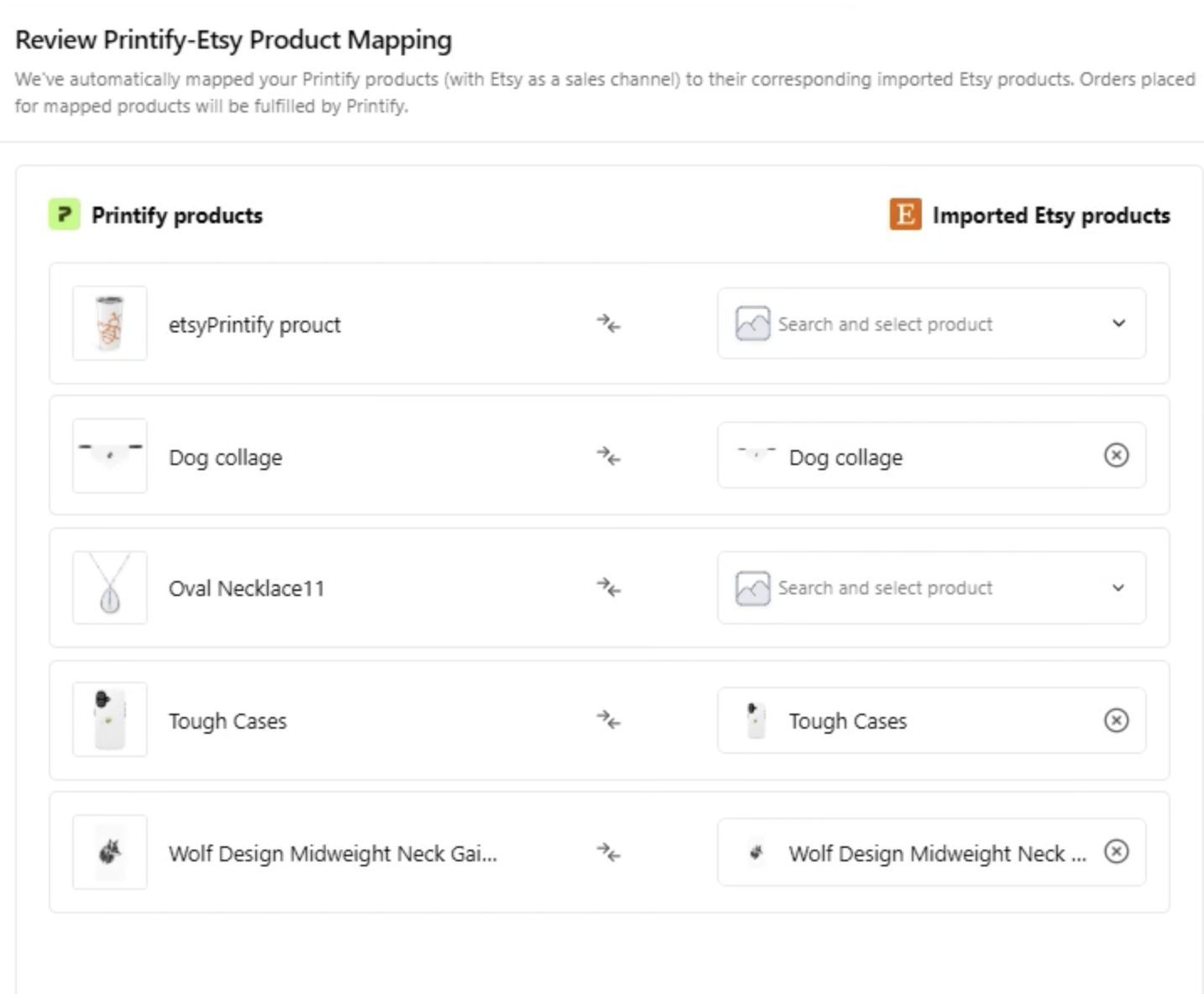
Step 5: Publish the Mapped Products
After mapping your desired products, click Confirm to finalize the mappings. You’ll see a confirmation screen showing how many products were successfully mapped. Once confirmed, the selected products will be published to your store. You can:
- Visit the Products section to view them.
- Click on Your Store to confirm that the products are live on your website.
That’s it! You’ve successfully onboarded your Etsy store, connected Printify, and mapped your products using EverBee. If you have any questions or need help during the process, don’t hesitate to reach out to hello@everbee.io

