If you’re selling physical products, setting up your shipping settings is essential. Follow this quick guide to add your shipping details to your EverBee Stor.
Add Your Business Address
Please note that before you can create a shipping method, you must enter your business address.
- Go to Settings > General.
- Scroll down to Business Information.
- Fill out your Street Address, City, State, Postal Code, and Country.
This information is required to calculate shipping and tax properly.
Set Up Your Shipping Method
- Navigate to Settings > Shipping.
- Click on “Shipping Method Name” and give your method a name (e.g., “Standard Shipping”).
- Choose the Shipping Type from the dropdown (e.g., Flat Fee).
- Enter your Shipping Fee (e.g., $5.00).
- Provide the Estimated Delivery Time (e.g., 3–5 Business Days).
- Click Create.
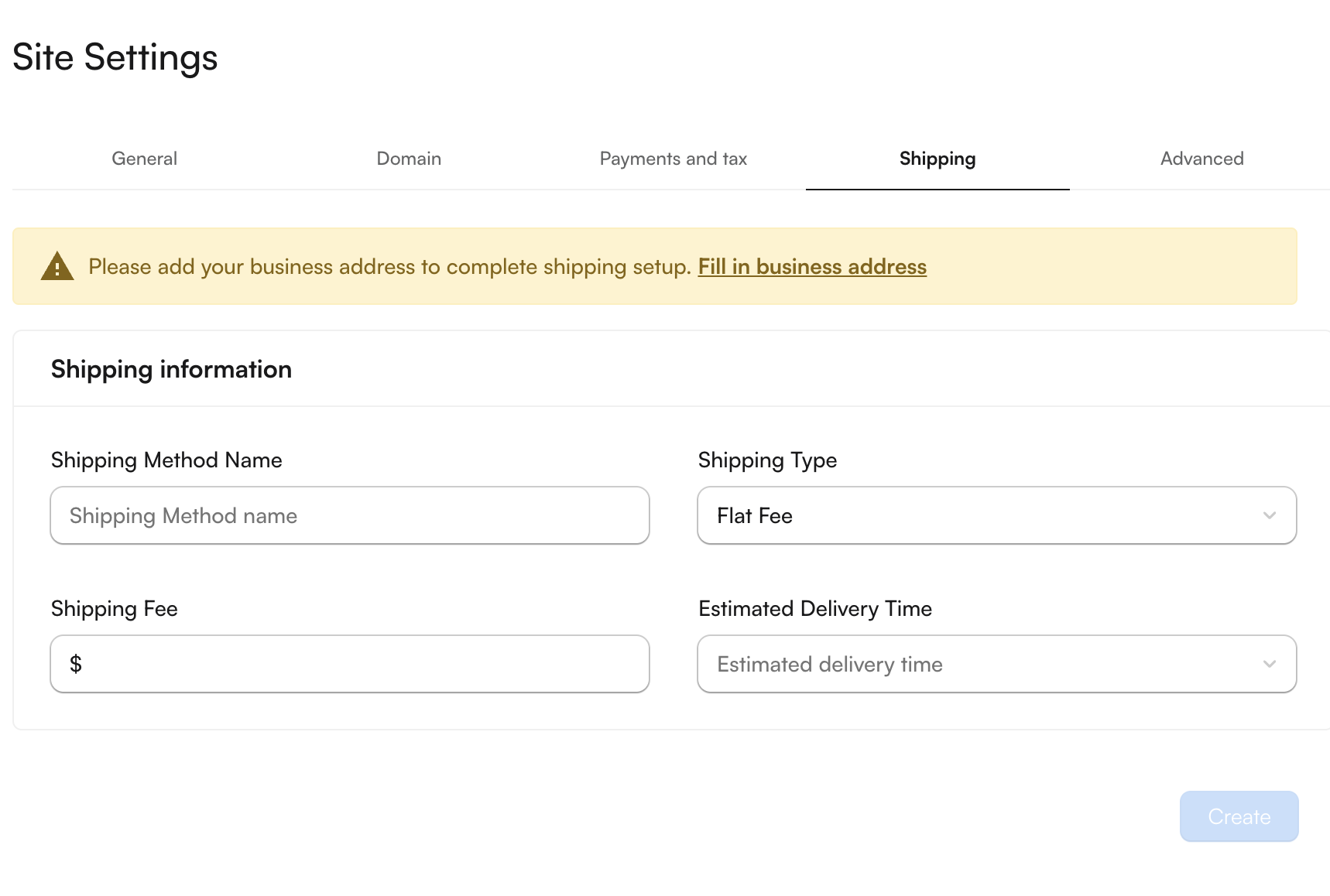
Shipping Types
Free Shipping
- Cost: Customers do not pay any shipping fees at checkout.
- Marketing Strategy: Often used as a promotional tool to encourage purchases, as it can increase conversion rates.
- Conditions: Typically offered based on a minimum cart value (e.g., free shipping on orders over $50).
- Impact on Pricing: Shipping costs are usually included in the product prices, which can affect profit margins.
Flat Shipping
- Cost: A fixed shipping fee is charged regardless of the order size or weight (e.g., $5 for all orders).
- Predictability: Provides clear expectations for customers about shipping costs at checkout.
- Flexibility: Can be set based on various conditions, such as weight or price ranges.
- Control: Merchants have more control over the shipping fees charged to customers.
Once done, your store will be ready to charge accurate shipping rates and provide delivery expectations to your customers.

