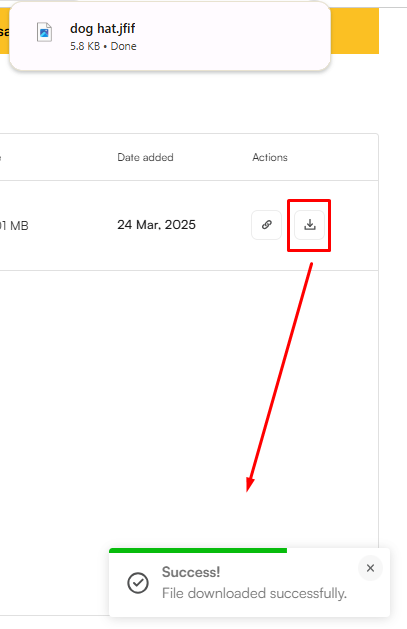This section in the EverBee Store is where you can easily view and manage all the product images used on your website. Whether you're updating visuals, checking image formats, or exporting assets, this section gives you full control over your product media.
When you access the Content tab, you'll find a clean, organized table with key details for each product image:
- Product (Image): A thumbnail preview of the image associated with the product listing.
- Extension (File Format): Displays the image format, such as .jpg, .png, or .webp.
- Alt Text: The alternative text is used for accessibility and SEO purposes. You can view or update this field as needed.
- Size: Shows the file size of the image, helping you optimize for performance.
- Date Added: Indicates when the product image was originally added or last updated.
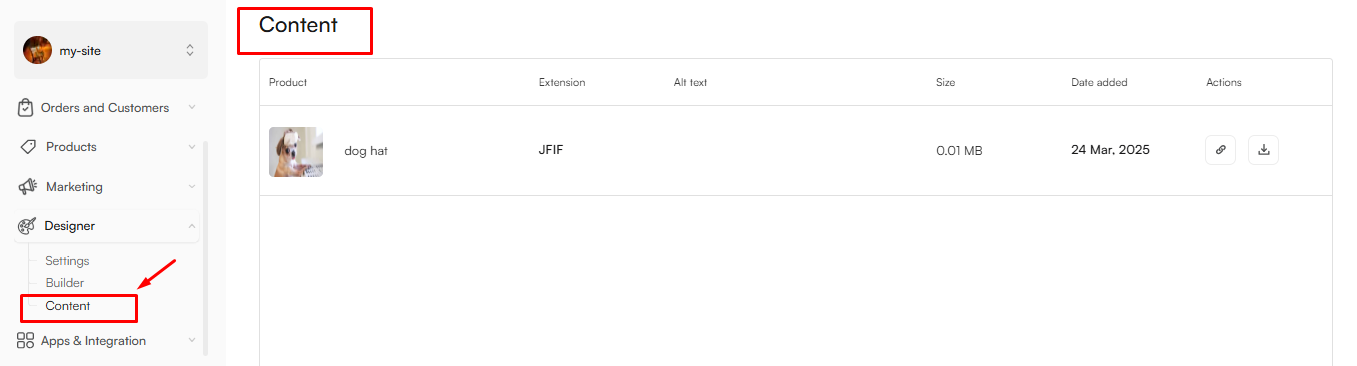
Actions You Can Take
Now, for each product image, you have useful actions available:
1. Copy Listing URL toggle: Instantly copy the direct URL to the product listing.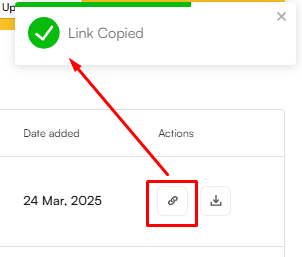
2. Export Image toggle: Download the image file for use in marketing materials, edits, or backups.
Customization and Filters
To make browsing easier, all columns in this table can be fully managed:
- Reorder Columns: Drag and drop columns to match your preferred viewing order.
- Hide/Show Columns: Customize which columns are visible based on what’s important to you.
- Filter Button: Use filters to quickly locate specific products based on criteria like file type, size, or update date.
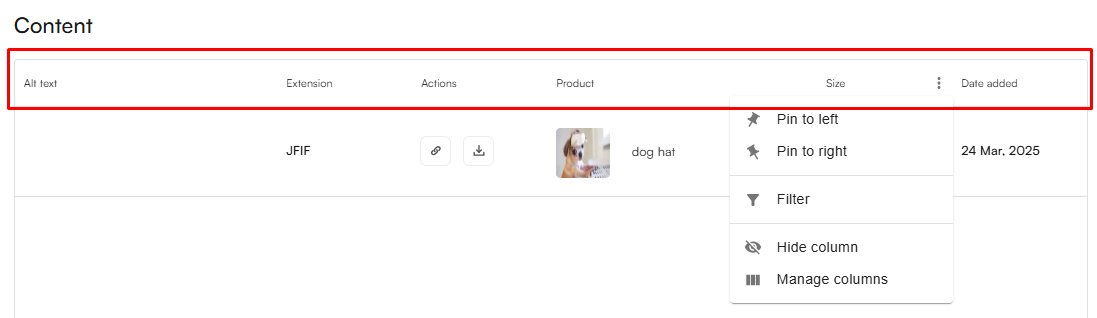
Tip: Keeping your images optimized (small file size, relevant alt text, and proper formats) can significantly improve your site’s load time and search engine performance.